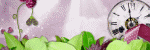Thursday, September 26, 2019
September 26, 2019 | Edit Post
This tutorial was written by me on September 26th, 2019 and is my own creation. Any resemblance to any other tutorial is purely coincidental and unintentional.
PSP Version used: PSP 2019
This tutorial assumes you have a good working knowledge of PSP.
Supplies:
Tube of choice. I am using the art of VeryMany. You can purchase her tubes here.
PTU kit from Bellisima Designs called It’s My Birthday. You can purchase it here.
Font of choice. I am using Navy Ballad.
-------------------------------------------------------------------------------
Open a new blank image, 600 x 250 px.
Open paper 8. Resize by 17%. Paste as a new layer onto your blank canvas.
Let’s add our elements:
5 – resize by 71%. Paste as a new layer. Objects, Align, Top.
10 – resize by 8%. Place to the upper right corner. Duplicate, mirror, horizontal.
11 – resize by 25%, rotate right. Place to the top of the canvas.
19 – resize by 8%. Place to the bottom right corner. Duplicate, mirror horizontal.
14 – resize by 12%. Place to the right, about ¾ of the way over. Duplicate, mirror horizontal.
28 – resize by 6%. Place to the bottom left corner.
12 – resize by 6%. Place to the right of the lace element we just added.
48 – resize by 8%. Place to the bottom right corner.
4 – resize by 20%, rotate left. Place to the bottom. Duplicate & set the blend mode to screen, 70.
49 – resize by 40%. Place to the bottom, over the right side of the flower spray.
16 – resize by 5%. Place over the right side of the canvas. Rotate slightly to the right.
Open your tube & resize as necessary. Paste as a new layer above the original pink flower spray layer. Place in the center of your canvas or slightly to the left. Duplicate your tube, gaussian blur 3.00. Set the blend mode to screen, 80.
Add a new layer above the top layer. Floodfill with #fefafb. Select all. Selections, modify, contract by 2. Press delete, deselect.
Add noise, gaussian, 50, monochrome checked.
Add your name, copyrights, & license info. Apply a drop shadow of choice to your layers, then merge all, flatten. Save as a png.
Thanks for checking out my tutorials.
Labeled under:ADU CT,PTU Tutorials | 0
people loved this post!
Saturday, September 21, 2019
September 21, 2019 | Edit Post
This tutorial was written by me on September 21st, 2019 and is my own creation. Any resemblance to any other tutorial is purely coincidental and unintentional.
PSP Version used: PSP 2019
This tutorial assumes you have a good working knowledge of PSP.
Supplies:
Tube of choice. I am using the art of AlessiaC. You can purchase her tubes here.
PTU kit from AngelKKreationz called Trick or Treat. You can purchase it here.
Mask 877 by me. You can find it here.
Template 19 from Sylly Creationz. You can find it here.
Font of choice. I am using MRF Funky Fresh.
Filters:
Filters Unlimited 2.0
-------------------------------------------------------------------------------
Ok let’s get started.
Open your template. Set the canvas size to 900 x 800 px. Resize all layers by 67%.
Delete the text layers & credits layer.
Merge together the following layers:
sml green rectangle left & sml green rectangle right
blue square bottom left & blue square top right
black square bottom & black square top
blue square bottom right & blue square top left
red square bottom & red square top
white rectangle left & white rectangle right
green rectangle left & green rectangle right
Open your mask & paper P8. Resize your paper by 75%. Paste as a new layer just above the background layer of your template. Apply your mask, merge group. Duplicate. Place to the top right corner. On the original, place to the bottom right corner. Merge down.
Replace each template layer with the following:
sml green rectangle left – P11
blue square bottom left – P6
black square bottom – P1
blue square bottom right – P6
red square bottom – select all, float, defloat. Add a new raster layer & floodfill with #1d1d1b.
Filters Unlimited, paper backgrounds, beer mat white. Click ok. Adjust, brightness/contrast, brightness -200, contrast 1.
white rectangle left – P11
red rectangle – repeat the steps you did on the red square layer.
Black rectangle – P4
green rectangle left – P3
white rectangle – P11
blue rectangle – P9; resize to 500 px first, then place to your liking over the original layer before removing the excess of the paper.
Black circle – P3
blue circle – P2
red circle – P10
You can either keep or discard the dotted circle layer. I kept it and just changed the color to white.
Open element 35. Resize by 70%. Paste as a new layer above the spider paper layer. Place to the top of the spider paper & center over it. On the paper layer, select all, float, defloat. On your drip layer, selections, invert & press delete. Deselect.
Open element 2. Resize by 60%. Paste as a new layer above the graveyard black & white paper layer. Place to the top right. Duplicate, mirror horizontal.
Now let’s add our remaining elements:
88 – resize by 80% Paste as a new layer above the dotted circle layer. Rotate slightly to the left, then place towards the top of your template layers.
76 – resize by 40%. Place to the top right.
47 – resize by 30%. Place over the right side of the orange circle layer. Rotate slightly to the left.
36 – resize by 90%. Paste as a new layer.
6 – resize by 25%. Place to the bottom right of your circle layers.
70 – resize by 30%. Place over the left side of your circle layers, move slightly down.
44 – resize by 30%. Place to the bottom, slightly to the left. Rotate slightly to the left.
12 – resize by 30%. Place to the bottom.
29 – resize by 60%. Place to the bottom right.
83 – resize by 30%. Place to the bottom right of the white ghost.
64 – resize by 30%. Place to the bottom left of the white ghost.
39 – resize by 50%. Place to the far left.
32 – resize by 20%. Place to the bottom left of the leggy monster.
16 – resize by 25%. Place to the bottom of the leggy monster. Rotate a little to the left.
11 – resize by 30%. Place to the right of the poison bottle.
51 – resize by 25%. Place to the bottom left. Rotate slightly to the left.
69 – resize by 30%. Place to the bottom of the yellow ghost.
13 – resize by 20%. Place to the bottom, between the flower & candles.
Open your tube, resizing as necessary. Paste as a new layer above the sparkle layer.
Add your name, copyrights, & license info. Apply a drop shadow of choice to your layers, then merge visible. Save as a png.
Thanks for checking out my tutorials.
Labeled under:ADU CT,PTU Tutorials | 0
people loved this post!
Monday, September 16, 2019
September 16, 2019 | Edit Post
This tutorial was written by me on Serptember 16th, 2019 and is my own creation. Any resemblance to any other tutorial is purely coincidental and unintentional.
PSP Version used: PSP 2019
This tutorial assumes you have a good working knowledge of PSP.
Supplies:
Tube of choice. I am using the art of Misticheskaya. You can purchase her tubes here.
PTU kit from All Dolled Up called Autumn Pixie. You can purchase it here.
PSP Version used: PSP 2019
This tutorial assumes you have a good working knowledge of PSP.
Supplies:
Tube of choice. I am using the art of Misticheskaya. You can purchase her tubes here.
PTU kit from All Dolled Up called Autumn Pixie. You can purchase it here.
Mask 19 from HorsePlay’s Pasture. You can find it here.
Font of choice. I am using Mathilde Castleland.
Filters:
Mura Meister Copies
-------------------------------------------------------------------------------
Ok let’s get started.
Open element 37. Set the canvas size to 650 x 600. Resize again, this time ‘resize all layers’ unchecked, resize by 85%. Rotate a little to the left.
Open your mask & paper 14. Resize your paper by 81%. Paste your paper as a new layer onto your frame canvas & move below the frame layer. On the paper layer, apply your mask, merge group.
Adjust, Add/Remove Noise, Add Noise, random, noise 3, monochrome checked.
On your frame layer, use your magic wand tool & click inside the frame. Selections, modify, expand by 10.
Open paper 17. Resize by 75% Paste as a new layer. Selections, invert & press delete. Deselect & move below your frame layer.
Open element 26. Resize by 60%. Paste as a new layer. Mura Meister copies, encircle preset & settings left to default.
Move this layer to just above the mask layer.
Open element 120. Resize by 25%. Paste as a new layer. Place to the top of the frame at the center point so that half the flower is above the top edge of the frame. Duplicate twice. Place one copy to the left side of the frame & one to the right, both only showing half of the element.
Now let’s add our remaining elements:
39 – resize by 30%, rotate right. Paste as a new layer above your frame layer. Place over the top of the frame. Rotate slightly to the left so that it’s the same angle as your frame. Duplicate, mirror horizontal, then flip vertical. Line up the ribbon so they are about even with each other.
10 – resize by 50%, flip horizontal. Paste as a new layer & place between the ribbon.
130 – paste as a new layer. Place towards the bottom.
126 – resize by 40%. Place to the bottom right.
44 – resize by 40%. Place to the bottom left.
153 – resize by 60%. Place to the left side, over the mushrooms.
12 – resize by 50%. Place to the bottom.
7 – resize by 25%. Paste as a new layer, flip horizontal. Place to the bottom of the pumpkins. Duplicate, flip horizontal & place over the left side of the smaller mushroom.
85 – resize by 30%. Place to the bottom of the mushrooms, slightly to the left.
63 – resize by 50%. Place to the bottom right.
143 – resize by 30%. Place to the left of the pumpkins, rotate slightly to the left.
128 – paste as a new layer & place to the bottom.
66 – resize by 30%. Place to the bottom right.
67 – paste as a new layer.
71 – paste as a new layer.
Open your tube, resizing as necessary. Paste as a new layer above the yellow leaf layer. Place in the center. Duplicate, gaussian blur 3.00. Set the blend mode to overlay, 83.
Add your name, copyright, & license info. Apply a drop shadow of choice to your layers, then merge visible. Save as a png.
Thanks for checking out my tutorials.
Font of choice. I am using Mathilde Castleland.
Filters:
Mura Meister Copies
-------------------------------------------------------------------------------
Ok let’s get started.
Open element 37. Set the canvas size to 650 x 600. Resize again, this time ‘resize all layers’ unchecked, resize by 85%. Rotate a little to the left.
Open your mask & paper 14. Resize your paper by 81%. Paste your paper as a new layer onto your frame canvas & move below the frame layer. On the paper layer, apply your mask, merge group.
Adjust, Add/Remove Noise, Add Noise, random, noise 3, monochrome checked.
On your frame layer, use your magic wand tool & click inside the frame. Selections, modify, expand by 10.
Open paper 17. Resize by 75% Paste as a new layer. Selections, invert & press delete. Deselect & move below your frame layer.
Open element 26. Resize by 60%. Paste as a new layer. Mura Meister copies, encircle preset & settings left to default.
Move this layer to just above the mask layer.
Open element 120. Resize by 25%. Paste as a new layer. Place to the top of the frame at the center point so that half the flower is above the top edge of the frame. Duplicate twice. Place one copy to the left side of the frame & one to the right, both only showing half of the element.
Now let’s add our remaining elements:
39 – resize by 30%, rotate right. Paste as a new layer above your frame layer. Place over the top of the frame. Rotate slightly to the left so that it’s the same angle as your frame. Duplicate, mirror horizontal, then flip vertical. Line up the ribbon so they are about even with each other.
10 – resize by 50%, flip horizontal. Paste as a new layer & place between the ribbon.
130 – paste as a new layer. Place towards the bottom.
126 – resize by 40%. Place to the bottom right.
44 – resize by 40%. Place to the bottom left.
153 – resize by 60%. Place to the left side, over the mushrooms.
12 – resize by 50%. Place to the bottom.
7 – resize by 25%. Paste as a new layer, flip horizontal. Place to the bottom of the pumpkins. Duplicate, flip horizontal & place over the left side of the smaller mushroom.
85 – resize by 30%. Place to the bottom of the mushrooms, slightly to the left.
63 – resize by 50%. Place to the bottom right.
143 – resize by 30%. Place to the left of the pumpkins, rotate slightly to the left.
128 – paste as a new layer & place to the bottom.
66 – resize by 30%. Place to the bottom right.
67 – paste as a new layer.
71 – paste as a new layer.
Open your tube, resizing as necessary. Paste as a new layer above the yellow leaf layer. Place in the center. Duplicate, gaussian blur 3.00. Set the blend mode to overlay, 83.
Add your name, copyright, & license info. Apply a drop shadow of choice to your layers, then merge visible. Save as a png.
Thanks for checking out my tutorials.
Labeled under:ADU CT,PTU Tutorials | 0
people loved this post!
Wednesday, September 11, 2019
September 11, 2019 | Edit Post
This
tutorial was written by me on September 11th, 2019 and is
my own creation. Any resemblance to any other tutorial is purely
coincidental and unintentional.
PSP
Version used: PSP 2019
This
tutorial assumes you have a good working knowledge of PSP.
Supplies:
PTU
kit from Hania’s Design called Fairy Cookies. You can purchase it
here.
Font
of choice. I am using Bunch Blossoms.
Filters:
Mura
Meister Copies
-------------------------------------------------------------------------------
Let’s
get started.
Open
element 6. Set the canvas size to 600 x 600 px. Resize by 80%, all
layers unchecked.
Open
element 89. Resize by 50%, flip vertical. Paste as a new layer onto
your teapot canvas.
Mura
Meister Copies using the following settings:
Encircle
preset
Shift
X – 55
Shift
Y – 43
Keep
all other settings at the default setting. Click ok.
Move
this layer below the teapot layer.
Open
mask 45 & paper 1. Paste your paper as a new layer. Move to the
bottom layer. Apply your mask & merge group. Duplicate.
Open
mask 35 & paper 9. Paste your paper as a new layer above the Mura
Meister layer. Apply your mask, then merge group. Duplicate.
Now
let’s add our remaining elements:
91
– resize by 50%. Paste as a new layer just above the topmost mask
layer.
39
– resize by 50%. Paste as a new layer & place to the right so
that the flower is to the upper right.
95
– resize by 40%. Paste as a new layer & place to the upper
right, with the topmost flower near the center of the previous one.
Duplicate & move just above the teapot layer. Place the copy near
the middle of the teapot & slightly to the left.
19
– resize by 40%, flip horizontal. Paste as a new layer & place
to the bottom right. Now move this layer just above the original
yellow flowers layer.
7
– resize by 40%. Paste as a new layer & place to the bottom
left. Duplicate, mirror horizontal.
63
– resize by 50%. Paste as a new layer & place to the far left.
33
– resize by 50%. Paste as a new layer above the duplicate yellow
flowers layer. Place towards the bottom of the teapot.
Duplicate
the fox. Place to the top & over the mask, just to the left of
the center. Duplicate & place somewhere to the left side of the
teapot, but over the mask. Merge the two duplicates together.
Duplicate again, mirror horizontal. Merge down. Now move just above
the topmost mask layer. On the mask layer, select all, float,
defloat. On the merged fox layer, selections, invert & press
delete. Deselect.
10
– resize by 50%. Paste as a new layer above the original fox layer.
Add
your name & credits. Add any other effects you would like to (I
used EyeCandy 4000 Glass on the name). Merge visible & save as a
PNG.
Thanks
for checking out my tutorials.
Labeled under:PTU Tutorials | 0
people loved this post!
Monday, September 2, 2019
September 02, 2019 | Edit Post
It's the best time of the year! So today I have some new Halloween masks for you!
Enjoy!
You can grab them here.
Labeled under:Freebies,Masks | 10
people loved this post!
Subscribe to:
Posts
(Atom)
Categories
- Ads (4)
- ADU CT (31)
- Commercial Use (10)
- CT Results (1)
- CU/PU (3)
- CU4CU (1)
- Extras (5)
- Freebies (45)
- FTU Tutorials (3)
- Full Size (4)
- Gimp Tutorials (1)
- How To - Tutorials (PS) (1)
- Kits (1)
- Masks (30)
- New Products (8)
- Overlays (2)
- Personal Use (1)
- PTU Tutorials (42)
- Snags (1)
- Tag Showoffs (5)
- Tag Templates (5)
- Tagger Size (5)
- Templates (1)
- Textures (1)
- Updates (3)