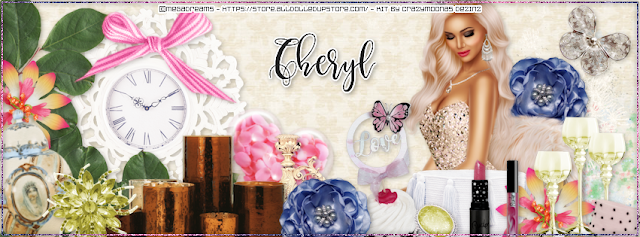Showing posts with label PTU Tutorials. Show all posts
Showing posts with label PTU Tutorials. Show all posts
Saturday, November 20, 2021
November 20, 2021 | Edit Post

Labeled under:PTU Tutorials | 0
people loved this post!
Thursday, November 26, 2020
November 26, 2020 | Edit Post
This tutorial was written by me on November 26th, 2020 and is my own creation. Any resemblance to any other tutorial is purely coincidental and unintentional.
PSP Version used: PSP 2020 Ultimate
This tutorial assumes you have a good working knowledge of PSP.
Supplies:
Yuriko Shirou Bundle Package 17 (includes both tube & kit)
You can purchase it here.
Font of choice. I am using Feeling Passionate Regular.
Filters:
Xero Radiance
-------------------------------------------------------------------------------
Open element 32. Set the canvas size to 821 x 821 px. Resize your frame by 70%, all layers unchecked. Now resize all layers by 73%.
With your magic wand tool, click inside the frame. Selections, modify, expand by 10.
Open paper 5. Resize by 67%. Paste as a new layer onto your frame canvas. Selections, invert & press delete. Move the paper below the frame layer.
Open element 20. Resize by 69%. Paste as a new layer & move below your paper layer.
The remaining elements will be above your frame layer:
33 - resize by 50%. Place over the left side of your frame.
47 - resize by 25%. Place over the leaves, just a bit down from the top.
36 - resize by 20%. Place over the upper right corner of the frame. Duplicate & move to the bottom left.
25 - resize by 20%. Place to the bottom right of the upper right rose. Flip horizontal. Duplicate & place to the bottom right of the duplicate rose, flip horizontal.
23 - resize by 25%. Place to the bottom right.
35 - resize by 50%. Place to the bottom.
40 - resize by 40%. Place over the lace.
48 - resize by 35%. Place to the bottom left. Move the duplicate rose so it peeks out from the bottom left of the books. On the duplicate white flower, move above the books layer so it's a little down & to the right of the rose.
26 - resize by 57%. Paste above all the other layers & place a little to the right.
Open your tube, resizing as necessary. Paste as a new layer above the original single white flower layer.
Xero Radiance using the following settings:
Strangeness - 161
Charm - 112
Truth - 118
Beauty - 152
Apply a drop shadow of choice to your layers.
Hide the bottom element, then merge visible. On the merged layer, objects > align > center in canvas. Unhide the bottom element.
Add your name & copyright info. Apply a gradient glow to both, then your drop shadow.
Merge visible & save as a PNG.
Thanks for checking out my tutorials.

Labeled under:PTU Tutorials | 0
people loved this post!
Tuesday, October 6, 2020
October 06, 2020 | Edit Post
This tutorial was written by me on October 6th, 2020 and is my own creation. Any resemblance to any other tutorial is purely coincidental and unintentional.
PSP Version used: PSP2020 Ultimate
This tutorial assumes you have a good working knowledge of PSP.
Supplies:
Tube of choice. I am using the art of Eskada. You can purchase it here.
Kit by Wicked Princess Scraps called Witchy Way
You can purchase the kit here.
Halloween Mask 06 by Toxic Desirez. You can find it here.
Font of choice. I am using Nowharehouse.
-------------------------------------------------------------------------------
Ok let's get started!
Open Frame 9. Set the canvas size to 600 x 600. Resize by 70%, all layers unchecked.
Open your mask & Paper 16. Resize your paper by 75%. Paste as a new layer onto your frame canvas, then move below the frame layer. Apply your mask, merge group. Add noise, gaussian, 25, monochrome checked.
On your frame layer, use your magic wand and click inside the frame. Selections, modify, expand by 5.
Open Paper 4. Resize by 75%. Paste as a new layer onto your frame canvas. Selections, invert & press delete. Deselect & move below the frame layer.
Open Web1. Resize by 60%. Paste as a new layer above the paper layer. Arrange to your liking over the paper layer. On the paper layer, select all, float, defloat. On the web layer, selection, invert & press delete. Deselect.
Now let's add our remaining elements:
Cloud - resize by 85%. Paste as a new layer above the frame layer. Place towards the top of the frame.
Bird - paste as a new layer. Place towards the top of your frame.
Doll - resize by 40%. Place along the top right of the frame.
Flower10 - resize by 60%. Place to the bottom right. Duplicate, mirror horizontal. Move the duplicate slightly higher than the original.
Flower14 - resize by 30%. Place over the original black flower, a little down & to the left of the center of the flower. Duplicate & repeat for the duplicate black flower, but reverse the direction of the placement.
Board - resize by 60%. Place to the bottom left.
Cup2 - resize by 40%. Place to the bottom left of the board.
Skull2 - resize by 40%, flip horizontal. Place to the bottom right.
Skeleton - resize by 50%. Place to the bottom, at the right edge of the board.
Herbs4 - resize by 60%. Place to the bottom center.
Scroll2 - resize by 30%. Place to the bottom left of the skull.
Bottle3 - resize by 30%. Place over the left edge of the scroll.
Wordart - resize by 46%. Place to the bottom.
Set your foreground to #eeefee & your background to #8ac0e9. Click on your foreground color & click on the gradient tab. Select the Foreground/Background gradient, angle 34, repeats 4.
On your wordart layer, select all, float, defloat. Selections, modify, expand by 2. Add a new raster layer & floodfill with your gradient. Deselect. Add noise using the previous settings. Move the fill layer below your wordart layer. On the wordart layer, merge down.
Open your tube, resizing as necessary. Paste as a new layer above the duplicate purple flower layer & center over the frame opening. Erase any part of the tube that extends past the bottom of the herbs. Duplicate your tube, gaussian blur 3.00. Set the blend mode to Overlay.
Add your name, copyright, & license info. I place the name just below the original tube layer & added a faux gradient glow in the foreground color as we did with the wordart.
Apply a drop shadow of choice to your layers, then merge visible. Save as a png.
Thanks for checking out my tutorials.
Labeled under:PTU Tutorials | 0
people loved this post!
Saturday, September 5, 2020
September 05, 2020 | Edit Post
This tutorial was written by me on September 5th, 2020 and is my own creation. Any resemblance to any other tutorial is purely coincidental and unintentional.
PSP Version used: PSP 2020 Ultimate
This tutorial assumes you have a good working knowledge of PSP.
Supplies:
Tube of choice. I am using the art of Kajenna. You can purchase her tubes here.
PTU kit from Doodle By Design called Falling For Autumn
You can purchase the kit here.
Mask 381 from Weescotslass Creations. You can find it here.
Font of choice. I am using Feeling Passionate.
-------------------------------------------------------------------------------
Open Frame 2. Resize by 65%, all layers unchecked. Resize all layers by 92%, then set the canvas to 600 x 550.
Open your mask & Paper 9. Resize your paper by 67%. Paste your paper as a new layer onto your frame canvas. Move below the frame layer. Apply your mask, then merge group.
Open Paper 14 & resize by 67%. Copy. On the frame layer, use your magic wand & click inside the frame. Selections, modify, expand by 10. Paste your paper as a new layer. Deselect & move below the frame layer.
Ok now let's add our elements:
19 - resize by 70%. Paste as a new layer above the frame layer. Place to the top of the frame.
52 - place over the curtain.
98 - resize by 40%. Place over the grass spray.
10 - resize by 40%. Place to the bottom right. Rotate slightly to the right.
113 - resize by 55%. Place to the bottom of the sign, then a little to the left.
74 - resize by 20%. Place to the bottom, a little to the left.
12 - resize by 35%. Place to the bottom left of the sign.
106 - resize by 20%. Paste as a new layer just above the bottom grass layer. Place just above the first two squash in the basket. Duplicate & place to the inside edge of the left side of the frame. Duplicate, flip horizontal & place up & a little to the left of the previous leaf. See my tag for reference.
111 - resize by 30%. Paste as a new layer above the basket layer. Place to the bottom left.
62 - resize by 80%. Place to the bottom.
71 - resize by 15%. Place to the bottom left of the second leaf.
100 - resize by 20%. Place over the last 2 leaves.
36 - resize by 25%. Place to the bottom left. Rotate a little to the left.
28 - resize by 30%. Place to the right of the heart.
57 - resize by 25%. Place to the right of the basket.
Duplicate the black & white fabric flower & move to the top layer. Place to the bottom right of the yellow rose. Duplicate again & place to the top of the sign.
116 - paste as a new layer & place a little down to the bottom.
Open your tube. Resize as necessary & paste as a new layer above the sign layer. Center over the frame opening.
Hide your mask layer.
Apply a drop shadow of choice to your layers, then merge visible.
Unhide your mask layer. Then on the merged layer, Objects, align, center in canvas.
On your mask layer, use your pick tool & resize slightly by clicking on the top left corner & dragging inward toward the center. Object, align, center in canvas.
Add your name, then a drop shadow for your name. Add your copyright & license info.
Merge visible & save as a png.
Thanks for checking out my tutorials.

Labeled under:PTU Tutorials | 1 people loved this post!
Saturday, August 22, 2020
August 22, 2020 | Edit Post
This tutorial was written by me on August 22nd, 2020 and is my own creation. Any resemblance to any other tutorial is purely coincidental and unintentional.
PSP Version used: PSP 2020 Ultimate
This tutorial assumes you have a good working knowledge of PSP.
Supplies:
For this tutorial I am using the Sheena Pike Package 55 Bundle.
You can purchase this bundle here.
Mask 388 from Weescotslass Creations. You can find it here.
Template 252 from Toxic Desirez. You can find it here.
Font of choice. I am using Pink Diary.
Optional Filter: EyeCandy 4000 - Glass
-------------------------------------------------------------------------------
Open your template. Set the canvas size to 900 x 788. Resize by 67%.
Merge together layers: Raster 9 & Copy of Raster 9; Raster 8 & Copy of Raster 8; Raster 6 & Copy of Raster 6; Raster 7 & Copy of Raster 7; Raster 5 & Copy of Raster 5.
Delete layers: Raster 10, Copy of Raster 10, & Credits.
Replace each template layer with the following (resize each by 67% prior to replacing):
Raster 9 - Paper 1
Raster 8 - Paper 6
Raster 6 - Paper 5
Raster 7 - Paper 4
Raster 5 - Paper 3
Raster 11 - Paper 8
Raster 2 - Paper 2
Open your mask & Paper 7. Resize your paper, then paste as a new layer above the Raster 1 layer. Apply your mask, merge group. Resize by 90%, all layers unchecked.
Open Element 57. Resize by 80%. Paste as a new layer above the bottom rectangle layer.
Now let's add the remaining elements above the top layer:
2 - resize by 20%. Place to the right side, a little towards the top.
18 - resize by 25%. Place below the star.
62 - resize by 45%. Place to the bottom right. Duplicate, mirror horizontal.
44 - resize by 20%. Place to the upper left.
38 - resize by 30%. Place towards the top of the pink shape layer.
11 - resize by 30%. Place to the bottom left.
14 - resize by 12%. Place to the left side of the cake. Rotate slightly to the left & move below the cake layer.
17 - resize by 12%. Place to the right side of the cake & rotate slightly to the right.
21 - resize by 25%. Paste as a new layer above the cake layer & place to the bottom of the ice cream cones.
31 - resize by 25%. Place to the bottom of the cake, slightly to the left.
19 - resize by 20%. Place to the right of the heart.
Duplicate the orange & pink flower & move to the top layer. Place to the bottom left of the doughnut.
23 - resize by 12%. Place to the bottom of the doughnut, slightly to the right.
22 - resize by 8%; flip horizontal. Place to the bottom of the heart.
45 - resize by 50%. Place to the bottom.
Spray 11 - resize by 70%, then paste as a new layer.
Spray 8 - resize by 40%. Place a little to the left.
Open your tube, resizing as necessary. Paste as a new layer above the bow layer.
Add your name, then apply the Eye Candy - Glass settings of your choice.
Add your copyright & license info. Apply a drop shadow of choice to your layers, then merge visible.
Save as a png.
Thanks for checking out my tutorials.

Labeled under:PTU Tutorials | 0
people loved this post!
Saturday, August 8, 2020
August 08, 2020 | Edit Post

Labeled under:PTU Tutorials | 0
people loved this post!
Friday, July 17, 2020
July 17, 2020 | Edit Post
This tutorial was written by me on July 17th, 2020 and is my own creation. Any resemblance to any other tutorial is purely coincidental and unintentional.
PSP Version used: PSP 2020
This tutorial assumes you have a good working knowledge of PSP.
Supplies:
Tube of choice. I am using the beautiful art of VeryMany. You can purchase her tubes here.
Matching PTU kit Mermaid 6 from Kizzed By Kelz.
You can purchase the kit here.
Mask 0046 from Vivienne's Paintbox. You can find it here.
Font of choice. I am using Carliante.
Filter - Mura Miester Copies
-------------------------------------------------------------------------------
Ok let's get started.
Open element 23. Set the canvas size to 600 x 600 px. With your pick tool, rotate to the left so that the frames are more horizontal.
Open your mask & paper 12. Resize the paper by 75%, then paste as a new layer onto your frame canvas. Move the paper below the frame layer. Apply your mask, merge group. Then add noise, gaussian, 10, monochrome checked.
Open element 49. Resize by 30%. Paste as a new layer above the mask layer.
Mura Meister Copies: select the encircle preset. Change the Shift X to 65. Click ok.
Open element 62. Place so the top of the element is extending above the top of the frames.
Open element 153. Resize by 50%. Place over the dark plant.
Open element 33. Resize by 60%. Place to the right of the white flower bunch. Duplicate, mirror horizontal.
Open element 2. Resize by 60%. Place to the top right, over the pink flower bunch on the right. Duplicate, mirror horizontal.
On your frame layer, use your magic wand tool & click inside each frame. Selections, modify, expand by 10.
Open paper 3. Resize by 75%. Paste as a new layer. Selections, invert & press delete. Deselect & move below the frame layer.
Now let's add our remaining elements:
27 - paste as a new layer above the frame canvas.
141 - resize by 50%. Place to the top of the frames, with the starfish slightly to the left of the upper right corner of the left frame.
4 - paste as a new layer.
95 - place to the bottom.
125 - resize by 30%. Place between the frames.
107 - resize by 60%. Place to the upper left corner of the left frame.
78 - resize by 50%. Place to the bottom left.
83 - resize by 40%. Place to the bottom left.
79 - resize by 50%. Place to the bottom right.
67 - resize by 30%. Place to the bottom of the book.
51 - resize by 25%. Place to the right of the seashell platter. Duplicate, mirror horizontal.
39 - resize by 30%. Place to the bottom right.
28 - resize by 30%. Place to the bottom right of the seashell platter.
61 - resize by 25%. Place to the upper left corner of the right frame.
43 - resize by 40%. Place to the bottom, between the roses.
32 - resize by 20%. Place to the right side of the right rose.
24 - paste as a new layer & place to the bottom.
Now open your tube, resizing slightly. I resized about 80%. Paste as a new layer above the paper layer. Flip horizontal & place behind the left frame. Duplicate, flip horizontal & place behind the right frame. Merge the tubes together. On the paper layer, select all, float, defloat. On the tubes layer, selection, invert & press delete. Deselect. Duplicate the tubes layer, gaussian blur, 3.00. Set the blend mode to Soft Light. On the original merged tubes layer, set the blend mode to Overlay.
Paste your tube again, this time just above the book layer. Resize as necessary. Place to the bottom of the frames. Duplicate, gaussian blur using the same settings as before. Set the blend mode to Overlay, 50.
Add your name, copyright, & license info. Apply a drop shadow of choice, then merge visible. Save as a png.
Thanks for checking out my tutorials.

Labeled under:PTU Tutorials | 0
people loved this post!
Saturday, May 2, 2020
May 02, 2020 | Edit Post
This tutorial was written by me on May 2nd, 2020 and is my own creation. Any resemblance to any other tutorial is purely coincidental and unintentional.
PSP Version used: PSP 2019
This tutorial assumes you have a good working knowledge of PSP.
Supplies:
Tube of choice. I am using the art of Vadis+Trinita. You can purchase the tube here.
PTU kit from All Dolled Up called Handmade Memories
You can purchase it here.
Mask 69 from Vivienne's Paintbox. You can find it here.
Font of choice. I am using Colgneries.
Filters:
EyeCandy 4000 - Glass
-------------------------------------------------------------------------------
Ok let's get started.
Open Element 80. Set the canvas size to 600 x 600. Resize by 90%, all layers unchecked. Rotate a little to the left.
Open your mask & Paper 18. Paste your paper as a new layer onto your frame canvas. Apply your mask, merge group. Move the mask layer to the bottom layer.
On your frame layer, use your magic wand & click inside the frame. Selections, modify, expand by 10.
Open Paper 4. Paste as a new layer onto your frame canvas. Selections, invert & press delete. Deselect & move below the frame layer.
Now let's add our elements:
94 - resize by 80%, flip horizontal. Paste above the frame layer, placing to the top of the frame.
68 - resize by 25%. Place to the upper left corner of the frame. Duplicate, mirror horizontal. Place a little down.
19 - resize by 60%. Place to the bottom of the original flower, then move to the layer below the duplicate flower.
38 - resize by 80%. Paste above the flower layers & place to the right side of the frame.
22 - resize by 30%. Place to the bottom of the frame.
84 - resize by 25%. Place to the bottom of the skirt on the dress, slightly to the right.
76 - resize by 25%. Place down & to the left of the brown flower.
63 - resize by 40%. Place to the bottom left.
1 - resize by 30%. Place to the bottom of the dark blue flower, then a little to the right.
47 - resize by 20%. Place to the bottom right.
42 - resize by 15%. Place to the bottom right of the spools.
48 - resize by 40%. Place to the bottom right, just below the clock & spools.
82 - resize by 30% Place to the left of the clock.
34 - resize by 80%. Place to the bottom so that it's just under the sewing machine.
20 - resize by 40%. Place to the bottom right of the sewing machine.
24 - resize by 30%. Place to the right of the curled measuring tape.
17 - resize by 15%. Place to the left end of the sewing machine.
121 - paste as a new layer.
127 - paste as a new layer.
Open your tube, resizing as necessary. Paste as a new layer above the dress layer. Center over the frame. With your freehand selection tool, create a selection around any part of the tube that extends past the elements to the sides or bottom. Press delete. Deselect.
Add your name, copyright, & license info. Apply the EyeCandy 4000 - Glass with the settings of your choice to your name. Select all, float, defloat. Selections, modify, expand by 2. Add a new raster layer & floodfill with white. Deselect & move just below the name layer. Merge these two layers together. Repeat for the copyright text.
Apply a drop shadow of choice to your layers. Merge visible & save as a png.
Thanks for checking out my tutorials.

Labeled under:ADU CT,PTU Tutorials | 0
people loved this post!
Sunday, April 26, 2020
April 26, 2020 | Edit Post

Labeled under:ADU CT,PTU Tutorials | 0
people loved this post!
Tuesday, April 14, 2020
April 14, 2020 | Edit Post
This tutorial was written by me on April 14th, 2020 and is my own creation. Any resemblance to any other tutorial is purely coincidental and unintentional.
PSP Version used: PSP 2019
This tutorial assumes you have a good working knowledge of PSP.
Supplies:
CU/PU Birdie Pack 2 tube from ChocUKDesigns
You can purchase it here.
PTU kit from Doodle By Design called Beauty Of Spring
You can purchase it here.
Big Mask 005 from Vix. You can find it here.
Font of choice. I am using Belmist.
-------------------------------------------------------------------------------
Ok let’s get started.
Open Frame 6. Resize by 92%. Resize again, but this time resize by 65%, all layers unchecked.
Open your mask & Paper 19. Resize your paper by 67%. Paste your paper as a new layer on the frame canvas. Move to the bottom layer. Apply your mask, merge group. Duplicate, free rotate to the right 45 degrees. Resize, all layers unchecked, by 85%.
Open Paper 13 & resize by 67%. On your frame layer, use your magic wand & click inside the frame. Selections, modify, expand by 10. Paste your pink paper as a new layer. Selections, invert & press delete. Deselect & move below the frame layer.
Open Element 50. Resize by 25%. Paste as a new layer above the top mask layer. Objects, align, top. Move the flower so the top half shows from behind the frame layer. Make sure the flower is centered. Duplicate twice. Place one copy to the left side of the original white flower & the other is to the right side. Merge the white flowers together. Duplicate, free rotate to the right, 90. Repeat for the other two sides of the frame.
Open Element 53. Resize by 40%. Place a copy over each set of white flowers using the same technique.
Now let's add our remaining elements, which will go above the frame layer:
1 - resize by 30%. Place over the right side of the frame, slightly down. Rotate a little to the right.
88 - resize by 85%. Place to the bottom of the frame.
27 - resize by 35%. Place to the bottom right.
2 - resize by 30%, flip horizontal. Place to the bottom left.
39 - resize by 80%. Place to the bottom so it sits along the bottom of the envelope.
34 - resize by 50%. Place to the bottom.
77 - resize by 25%. Rotate to the right 180. Paste as a new layer just above the pillows layers. Place behind the flower cluster so it peeks from the bottom right of the cluster. Duplicate, flip vertical and move so it peeks out from the top of the cluster, a bit to the left of the original leaf layer.
30 - resize by 30%. Paste as a new layer above the flower cluster layer. Place to the bottom of the envelope.
80 - resize by 80%. Place to the bottom.
18 - resize by 20%. Place to the bottom of the pillows.
94 - resize by 20%. Place to the bottom of the cupcake.
Now open your tube. Resizing as necessary. Paste as a new layer just above the pearl heart layer. Center over the frame.
Add your name, copyright, & license info if using a different tube. Apply a drop shadow of choice, if desired. Merge visible & save as a png.
Thanks for checking out my tutorials.

Labeled under:ADU CT,PTU Tutorials | 0
people loved this post!
Tuesday, April 7, 2020
April 07, 2020 | Edit Post

Labeled under:ADU CT,PTU Tutorials | 0
people loved this post!
Sunday, March 29, 2020
March 29, 2020 | Edit Post

Labeled under:ADU CT,PTU Tutorials | 0
people loved this post!
Wednesday, March 25, 2020
March 25, 2020 | Edit Post
This tutorial was written by me on March 25th, 2020 and is my own creation. Any resemblance to any other tutorial is purely coincidental and unintentional.
PSP Version used: PSP 2019
This tutorial assumes you have a good working knowledge of PSP.
Supplies:
Tube of choice. I am using the beautiful art of Margaret Morales. You can purchase her tubes here.
Flowers Bloom ptu kit from Bookworm Dezines
You can purchase the kit here.
Mask 892 by me. You can find it here.
Font of choice. I am using Carnivalee Freakshow.
-------------------------------------------------------------------------------
Open Element 60. Set the canvas size to 1081 x 1081. Resize by 56%. Resize again, this time resize by 90%, all layers unchecked.
Open your mask & Paper 20. Resize your paper by 75%, then paste as a new layer onto your frame canvas. Move the paper below the frame layer. Apply your mask, merge group.
Add noise, random, 5, monochrome checked.
On your frame layer, with your magic wand tool, click inside the frame. Selections, modify, expand by 10.
Open Paper 8 & resize by 62%. Paste as a new layer onto your frame canvas. Selections, invert & press delete. Deselect & move below the frame layer.
Open Element 74. Resize by 35%. Place to the upper right corner of the canvas. Move to just above the mask layer.
Now let’s add our remaining elements:
50 – resize by 20%, flip vertical. Paste as a new layer above the frame layer. Place to the upper right corner of the frame. Rotate slightly to the right.
67 – resize by 12%. Place over the bow, a little down & to the left.
12 – resize by 15%. Place over the bow. Rotate slightly to the right.
1 – resize by 20%, rotate right. Place to the left side of the frame, slightly towards the top. Rotate slightly to the left.
11 – resize by 25%, flip vertical then flip horizontal. Place over the purple leaf.
109 – resize by 30%. Place to the bottom, slightly to the right. Rotate slightly to the right.
112 – resize by 20%, flip horizontal. Place to the bottom right of the book.
Duplicate the pine branch & rotate right 90. Place to the bottom of the book.
87 – resize by 50%, rotate right. Place to the bottom of the duplicate pine branch.
6 – resize by 20%, flip horizontal. Place over the middle of the original pine branch.
42 – resize by 25%. Place over the right side of the book.
44 – resize by 20%. Place to the bottom so the berries are over the left side of the book.
20 – resize by 25%. Place to the bottom of the rust colored flowers.
52 – resize by 12%. Place to the top right of the book. Rotate a little to the right.
88 – resize by 80%, flip horizontal. Place to the bottom of the book.
110 – resize by 15%. Place over the left end of the ribbon.
103 – resize by 25%, rotate right 180. Place above the rust colored flowers.
101 – resize by 60%. Place to the bottom. Duplicate, rotate right 180. Place to the top.
Open your tube, resizing as necessary. Paste as a new layer above the original pine branch layer. Place slightly to the left of the center.
Add your name, copyright, & license info. Apply a drop shadow of choice, then merge visible. Save as a png.
Thanks for checking out my tutorials.

Labeled under:ADU CT,PTU Tutorials | 0
people loved this post!
Subscribe to:
Posts
(Atom)
Categories
- Ads (4)
- ADU CT (31)
- Commercial Use (10)
- CT Results (1)
- CU/PU (3)
- CU4CU (1)
- Extras (5)
- Freebies (45)
- FTU Tutorials (3)
- Full Size (4)
- Gimp Tutorials (1)
- How To - Tutorials (PS) (1)
- Kits (1)
- Masks (30)
- New Products (8)
- Overlays (2)
- Personal Use (1)
- PTU Tutorials (42)
- Snags (1)
- Tag Showoffs (5)
- Tag Templates (5)
- Tagger Size (5)
- Templates (1)
- Textures (1)
- Updates (3)