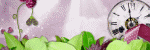Friday, February 28, 2020
February 28, 2020 | Edit Post
This tutorial was written by me on February 28th, 2020 and is my own creation. Any resemblance to any other tutorial is purely coincidental and unintentional.
PSP Version used: PSP 2019
This tutorial assumes you have a good working knowledge of PSP.
Supplies:
PTU kit from All Dolled Up called Alice’s Trip
You can purchase it here.
My frame. Just click to enlarge, then save to your computer.
Mask 221 from Sophisticat Simone. You can find it here.
Font of choice. I am using Henny Penny.
-------------------------------------------------------------------------------
Open your frame. Resize by 85%, all layers unchecked.
Open your mask & Paper 9. Resize your paper by 75%. Paste as a new layer onto your frame canvas. Move your paper below the frame layer. Apply your mask, merge group. Lower the opacity to 60.
On your frame layer, use your magic wand & click inside the frame. Selections, modify, expand by 10. Open Paper 14 & resize by 62%. Paste as a new layer onto your frame canvas. Selections, invert & press delete. Deselect & move below the frame layer.
Open Element 95 & resize by 60%. Paste as a new layer just above the mask layer. Place to the upper right so it’s visible from behind the frame.
Now let’s add our remaining elements:
33 – resize by 80%. Paste as a new layer above the frame layer.
64 – resize by 80%. Place to the bottom.
53 – resize by 80%. Place to the left side of the frame.
102 – resize by 80%. Place to the right side of the tree.
130 – resize by 60%. Place to the bottom left of the tree.
44 – resize by 40%. Place over the right side of the frame.
86 – resize by 40%. Place to the bottom right.
107 – resize by 50%. Place to the bottom of the books, slightly to the left.
74 – resize by 20%. Place to the bottom right of the books.
109 – paste as a new layer. Move slightly up.
129 – resize by 40%. Place to the left of the blue flower.
71 – resize by 40%. Place to the bottom, a little to the left.
128 – resize by 35%. Place to the bottom right of the rabbit.
96 – resize by 25%. Place to the left of the hat.
67 – resize by 25%. Place to the bottom.
79 – resize by 25%. Place to the bottom, between the hat and & middle bottle.
151 – resize by 20%. Place down & to the right of the poison bottle.
41 – resize by 25%. Place to the right of the middle bottle.
5 – paste as a new layer above the circular mist layer.
Add your name, copyright, & license info. Apply a drop shadow of choice to your layers, then merge visible. Save as a png.
Thanks for checking out my tutorials.

Labeled under:ADU CT,PTU Tutorials | 0
people loved this post!
Monday, February 24, 2020
February 24, 2020 | Edit Post
Labeled under:CU/PU,Freebies | 0
people loved this post!
Friday, February 21, 2020
February 21, 2020 | Edit Post
This tutorial was written by me on February 21st, 2020 and is my own creation. Any resemblance to any other tutorial is purely coincidental and unintentional.
PSP Version used: PSP 2019
This tutorial assumes you have a good working knowledge of PSP.
Supplies:
Tube of choice. I am using the adorable art of Veleri. You can purchase their tubes here.
PTU kit from Tagcatz Design called Bunny Days.
You can purchase the kit here.
Mask 362 by Vix. You can find it here.
Mask 44 by Tonya. You can find it here.
Template 326 from Toxic Desirez. You can find it here.
Font of choice. I am using Mythical Garden.
Filters: EyeCandy 4000 – Glass (optional)
-------------------------------------------------------------------------------
Open your template. Set the canvas size to 900 x 780. Resize by 67%.
Merge together each layer with it’s duplicate layer.
Now let’s add our papers to each layer.
**Resize papers by 75% before replacing each layer with your paper.
Raster 9 – p11
Raster 8 – p8
Raster 5 – p9
Raster 7 – p12
Raster 2 – p7
Copy of Raster 5 – p1
Raster 4 – p5
On your scenic paper layer, select all, float, defloat. Selections, modify, expand by 5. Add a new raster layer.
Set your foreground to #fffeff & your background to #d76b9c. Set the foreground to gradient, linear, angle 35, repeats 3, invert checked. Floodfill the new layer with your gradient. Deselect & move just below the scenic paper layer.
Add noise, gaussian, 50, monochrome checked.
Open both your masks & papers 6 & 3. Resize your papers as you did before.
Paste p3 as a new layer above the background layer. Apply Mask 44 from Tonya to this paper. Merge group. Duplicate, then merge down.
Paste p6 as a new layer. Apply Mask 362 from Vix to this paper. Merge group.
Now let’s add our elements:
el60 – resize by 80%, flip horizontal. Paste as a new layer above the top circle layer.
el39 – resize by 60%. Place to the top of the circle layer.
el71 – resize by 50%. Place along the bottom right edge of the circle layer. Duplicate, mirror horizontal.
el32 – resize by 25%. Place to the top of the left foliage.
el23 – resize by 80%. Place to the bottom.
el51 – resize by 45%. Place to the left.
el63 – resize by 50%. Place to the bottom left.
el80 – resize by 30%. Place to the bottom right of the circle layer.
el70 – resize by 30%. Place to the bottom left of the cupcake.
el22 – resize by 50%. Place to the bottom right.
el1 – resize by 60%. Place to the right side of the cupcake.
el77 – resize by 20%. Place to the bottom left of the basket.
el37 – resize by 35%. Place to the bottom, between the basket & the purple egg.
el65 – resize by 40%. Place to the bottom.
el64 – resize by 40%. Place to the bottom right of the basket.
el9 – resize by 30%. Place to the right edge of the blue flowers & grass.
el84 – resize by 40%. Place to the bottom right.
el31 – resize by 25%, flip horizontal. Place to the bottom left of the blue egg.
el57 – resize by 30%. Place so it looks like the bird is sitting on the handle of the basket.
el79 – resize by 80%. Paste as a new layer.
Open your tube, resizing as necessary. Paste as a new layer just above the yellow flower layer & place to your liking. Duplicate your tube, gaussian blur 3.00. Set the blend mode to screen, 30.
Add your name, copyright, & license info. Apply EyeCandy – Glass to your name using the default settings, if desired. Apply a drop shadow of choice to your layers, then merge visible.
Thanks for checking out my tutorials.

Labeled under:ADU CT,PTU Tutorials | 0
people loved this post!
Tuesday, February 18, 2020
February 18, 2020 | Edit Post

Labeled under:Freebies,Snags | 0
people loved this post!
Saturday, February 15, 2020
February 15, 2020 | Edit Post
This tutorial was written by me on February 15th, 2020 and is my own creation. Any resemblance to any other tutorial is purely coincidental and unintentional.
PSP Version used: PSP 2019
This tutorial assumes you have a good working knowledge of PSP.
Supplies:
Tube of choice. I am using the art of DiLara Elegance. This tube can be purchased as a CU/PU tube from Sweet Pea Creations.
You can purchase the tube here.
FTU kit from TK Dezigns called Happy Bunny Eggs.
You can find it here.
Mask 222 from Scrappy Bit Of Fun. You can find it here.
Font of choice. I am using Rattaullie.
-------------------------------------------------------------------------------
Open a new blank image, 600 x 600 px.
Open frame 4 & resize by 80%. Paste as a new layer onto your blank canvas. Rotate slightly to the right.
Open your mask & paper 6. Paste your paper as a new layer. Move below the frame layer & apply your mask, merge group.
Open paper 10a. Paste as a new layer above your mask layer. On your frame layer, use your magic wand & click inside the frame. Selections, modify, expand by 5. On the yellow paper layer, selections, invert & press delete. Deselect.
Now let’s add our elements:
8 – paste as a new layer above the frame layer. Place towards the top of the frame.
12a – resize by 40%. Place a little to the left of the top right corner of the frame.
12b – resize by 40%. Place a little down from the upper right corner of the frame.
18 – resize by 60%. Place between the two flowers, over where the flowers overlap each other.
12 – resize by 40%. Place a little to the left & down over the button. See my tag for reference.
14 – resize by 50%. Place to the bottom right corner of the frame.
20a – resize by 60%. Place to the bottom.
13 – resize by 80%. Place over the left side of the frame. Duplicate, image mirror & place to the left & a little down from the light purple flower.
3 – resize by 65%. Place to the bottom left.
1 – resize by 50%. Place over the right side of the basket.
5a – resize by 60%. Place to the bottom.
Wordart1 – resize by 60%. Place towards the bottom of the dark purple flower. Rotate slightly to the left.
11 – resize by 60%. Place to the bottom of the eggs.
2 – resize by 35%. Place to the bottom somewhere around the center of the line of eggs.
Open your tube & resize slightly. Paste as a new layer just above the yellow paper layer. Place over the right side of the paper layer, a little down. Duplicate & move below the original tube layer. Flip horizontal & place over the left side. When satisfied with the placement, merge the tubes together. On the paper layer, select all, float, defloat. On the tubes layer, selections, invert & press delete. Deselect. Duplicate the tubes layer, gaussian blur 3.00. Set the blend mode to Overlay, 40. On the original layer, set the blend mode to soft light.
Paste your tube again, this time above the yellow flower layer. Resize your tube as necessary & center over your frame. Duplicate your tube, gaussian blur with the same settings as before. Set the blend mode to screen, 80.
Add your name, copyright, & license info. Apply a drop shadow of choice to your layers, then merge visible. Save as a png.
Thanks for checking out my tutorials.

Labeled under:ADU CT,FTU Tutorials | 0
people loved this post!
Thursday, February 13, 2020
February 13, 2020 | Edit Post

Labeled under:Freebies,Masks | 6
people loved this post!
Monday, February 10, 2020
February 10, 2020 | Edit Post
This tutorial was written by me on February 10th, 2020 and is my own creation. Any resemblance to any other tutorial is purely coincidental and unintentional.
PSP Version used: PSP 2019
This tutorial assumes you have a good working knowledge of PSP.
Supplies:
Tube of choice. I am using the art of Julia Fox, which is included in the kit.
PTU kit from Savage Dezines called Pink Love
You can purchase the kit here.
Mask 29 from Vivienne. You can find it here.
Font of choice. I am using GorniSC Regular.
-------------------------------------------------------------------------------
Ok let’s get started.
Open frame 7. Set the canvas size to 600 x 600 px. Resize by 85%, all layers unchecked.
Open your mask & paper 7. Resize your paper by 67%. Paste your paper as a new layer onto your frame canvas. Move your paper below your frame layer. Apply your mask, merge group.
Open element 4. Resize by 80%. Paste as a new layer above your mask layer.
Open paper 3 & resize by 67%. Copy. On your frame layer, use your magic wand & click inside the frame. Selections, modify, expand by 10. Paste your paper as a new layer. Selections, invert & press delete. Deselect & move below your frame layer.
Now let’s add our remaining elements:
107 – resize by 50%. Paste as a new layer above your frame layer. Place to the top of your frame.
24 – resize by 30%, flip vertical. Place to the top right corner of the frame. Duplicate, image mirror.
104 – resize by 50%. Place over the right side of the frame. Duplicate, mirror horizontal.
21 – resize by 80%. Place to the bottom.
8 – resize by 50%. Paste as a new layer.
60 – resize by 60%. Paste as a new layer & place to the bottom right. Duplicate, image, mirror horizontal.
15 – resize by 40% Place to the bottom right.
96 – resize by 40%. Place over the black & pink foliage on the left, slightly up from the bottom.
144 – resize by 30%. Place a little down and to the right of the cameo.
141 – resize by 40%. Place to the bottom.
17 – resize by 50%. Place between the cameo & the letter. Move a little down towards the bottom.
18 – resize by 40%. Place slightly down & to the left side of the candle.
88 – resize by 30%. Place to the left of the swan.
45 – resize by 30%. Place to the bottom right of the jar we just added.
91 – resize by 80%, rotate right. Place to the bottom.
36 – resize by 60%. Place along the bottom edge of the bottom elements.
49 – resize by 25%. Place to the bottom of the candle.
14 – resize by 45%. Paste as a new layer.
Open your tube, resizing as necessary. Paste your tube just above the duplicate foliage layer & center over your frame. Duplicate your tube, gaussian blur 3.00. Set the blend mode to Screen, 77.
Add your name, copyright, & license info.
Note: If using the same font, I changed the kerning to -100 as there is extra spacing between the letters.
Apply a drop shadow of choice to your layers, then merge visible. Save as a png.
Thanks for checking out my tutorials.
Labeled under:ADU CT,PTU Tutorials | 0
people loved this post!
Wednesday, February 5, 2020
February 05, 2020 | Edit Post
This tutorial was written by me on February 5th, 2020 and is my own creation. Any resemblance to any other tutorial is purely coincidental and unintentional.
PSP Version used: PSP 2019
This tutorial assumes you have a good working knowledge of PSP.
Supplies:
Tube of choice. I am using the art of Vadis. You can find their tubes here.
In My Garden PTU kit from Neen’s Designz
You can purchase the kit here.
Font of choice. I am using Summer.
Filters:
EyeCandy 4000 – Bevel Boss
Mura Meister Copies
-------------------------------------------------------------------------------
Open a new blank image, 600 x 600 px.
Set your foreground to #f0e7da & your background to null. With your ellipse shape tool, width set to 40, create an oval a little smaller than your canvas. When you are satisfied with the size & shape, right click over the layer in the layer palette, convert to raster layer.
EyeCandy 4000 – Bevel Boss
In the Bevel Profile tab, click on the cutaround preset. Click ok.
Objects, align, center in canvas.
Open Element 50. Resize by 40%. Paste as a new layer.
Mura Meister Copies – select the encircle preset & change the Shift Y to 60. Move this layer below the frame layer.
Open Paper 12. Resize by 75%.
On your frame layer, use your magic wand & click inside the frame. Selections, modify, expand by 10. Paste your paper as a new layer. Selections, invert & press delete. Deselect & move the paper below the frame layer.
Now let’s add our elements:
131 – resize by 30%, flip vertical. Paste as a new layer above the frame layer. Place to the top of the frame, a little to the right. Rotate slightly to the left. Duplicate, mirror horizontal.
16 – resize by 50%. Place to the top of the frame.
40 – resize by 30%. Place to the bottom right.
27 – resize by 40%. Place to the bottom, a little to the right. Duplicate, mirror horizontal. Move the duplicate layer below the original layer.
37 – resize by 30%. Place to the bottom right. Move this layer just above the duplicate grass layer & below the original.
129 – resize by 50%. Place to the bottom left. Rotate slightly to the left. Duplicate, mirror horizontal.
25 – resize by 15%. Place to the bottom right side of the vase. Duplicate, mirror horizontal. Move the duplicate layer to the top layer.
93 – resize by 40%. Paste as a new layer just above the original blue flower layer. Place to the bottom of the vase, slightly to the right.
110 – resize by 60%. Paste as a new layer above the top most grass layer. Place to the bottom.
111 – resize by 60%. Place to the bottom, slightly to the right.
28 – resize by 83%. Paste as a new layer.
36 – resize by 50%. Place to the bottom right, a little to the left.
5 – resize by 15%. Paste as a new layer above the duplicate blue flower layer. Place just below the bud of the duplicate blue flower, slightly to the right.
9 – resize by 30%. Place to the bottom of the dog.
125 – resize by 20%. Place to the bottom left of the dog.
136 – resize by 15%. Place to the bottom of the bunch of purple flowers, a little to the right of the left edge.
8 – resize by 25%, flip horizontal. Place just above the vase.
117 – resize by 25%. Place to the bottom right of the dog.
57 – resize by 15%. Place to the bottom left of the tea set.
64 – resize by 10%. Place over the vase.
Open your tube & paste as a new layer above the paper layer. Place your tube’s face over the paper. On the paper layer, select all, float, defloat. On the tube layer, selections, invert & press delete. Deselect. Duplicate your tube, gaussian blur 3.00. Set the blend mode to screen, 83. On the original layer, set the blend mode to luminance (L), 15.
Paste your tube again, this time just below the vase layer. Resize your tube as necessary, flip horizontal. Place to your liking. Duplicate your tube, gaussian blur with the same settings as before. Set the blend mode to screen, 75.
Add your name, copyright, & license info. Apply a drop shadow of choice to your layers, then merge visible. Save as a png.
Thanks for checking out my tutorials.
Labeled under:ADU CT,PTU Tutorials | 0
people loved this post!
Subscribe to:
Posts
(Atom)
Categories
- Ads (4)
- ADU CT (31)
- Commercial Use (10)
- CT Results (1)
- CU/PU (3)
- CU4CU (1)
- Extras (5)
- Freebies (45)
- FTU Tutorials (3)
- Full Size (4)
- Gimp Tutorials (1)
- How To - Tutorials (PS) (1)
- Kits (1)
- Masks (30)
- New Products (8)
- Overlays (2)
- Personal Use (1)
- PTU Tutorials (42)
- Snags (1)
- Tag Showoffs (5)
- Tag Templates (5)
- Tagger Size (5)
- Templates (1)
- Textures (1)
- Updates (3)