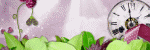Monday, December 30, 2019
December 30, 2019 | Edit Post
This tutorial was written by me on December 30th, 2019 and is my own creation. Any resemblance to any other tutorial is purely coincidental and unintentional.
PSP Version used: PSP 2019
This tutorial assumes you have a good working knowledge of PSP.
Supplies:
Christmas Snowfall PTU kit from Kizzed by Kelz.
You can purchase it here.
Font of choice. I am using A Gentle Touch.
Filters:
Penta.com - VTR2
-------------------------------------------------------------------------------
Ok let’s get started.
Open a new blank canvas, 600 x 250 px.
Open paper 14. Resize by 75%. Paste your paper as a new layer onto your blank canvas. Duplicate your paper layer.
On the duplicate layer, apply the Penta.com VTR2 using the following settings:
Line Distance: 57
Line Width: 2
Contrast: 152
Ghost: 0
Set the blend mode to Soft Light.
Now let’s add our elements:
15 – rotate right twice (180 degrees). Paste as a new layer above the duplicate paper layer. Place to the upper right.
47 – free rotate 180 degrees. Place to your liking. I placed mine more to the top.
140 – resize by 50%, flip horizontal. Place to the left side, about ¼ of the way from the left edge. Place toward the top.
110 – resize by 50%. Place to the bottom edge, directly below the chimney stacks. Duplicate the pine, flip vertical. Move the duplicate a little to the right. Merge down with the original. Then duplicate twice, placing each one to the right of the other.
113 – resize by 50%. Place to the far left.
45 – resize by 35%. place over the top right of the tree.
76 – resize by 30%. Place to the bottom of the tree.
131 – paste as a new layer.
125 – resize by 50%. Place to the right of the tree.
35 – resize by 50%. Place to the bottom far right. Rotate slightly to the right.
95 – paste as a new layer & place to the bottom right.
75 – resize by 40%. Place to the bottom right, just to the left of the cinnamon sticks.
78 – resize by 40%. Place to the bottom left corner. Rotate slightly to the left.
73 – resize by 25%. Place to the bottom, between the skate & the snowman.
124 – resize by 25%. Place to the bottom center.
153 – resize by 30%. Place to the bottom left corner.
50 – resize by 25%. Place to the bottom right corner.
70 – resize by 25%. Place to the bottom & to the right of the poinsetta. Free rotate to the left so it’s at an angle of your choice.
41 – paste as a new layer.
149 – resize by 65%. Place to the top, slightly to the right.
Now select all. Selections, modify, contract by 2. Add a new raster layer & floodfill with #9d36d2 or a color of your choice. Selections, modify, contract by 2 again, then press delete. Deselect.
Add noise, gaussian, 75, monochrome checked.
Add your name & any credits. I always add a gradient glow to my text so they are easier to see, so you can do that now if you wish.
Apply a drop shadow of choice to your layers. For the frame, I used my usual drop shadow of 2, 2, 30, 5. Then I added another of -2, -2, 30, 5.
Save as a png.
For the avatar:
Open a blank canvas with the size you prefer. I did 180 x 180 for this one.
On your tag, hide the name, credits, & frame layers. Right click over the layer palette, then select merge visible. Copy, then paste on the avatar image. Now you can repeat the steps for the frame, then add your text.
Save as a png when finished.
Labeled under:ADU CT,PTU Tutorials | 0
people loved this post!
Saturday, December 21, 2019
December 21, 2019 | Edit Post
Labeled under:Freebies,Masks | 1 people loved this post!
Wednesday, December 18, 2019
December 18, 2019 | Edit Post
This tutorial was written by me on December 18th, 2019 and is my own creation. Any resemblance to any other tutorial is purely coincidental and unintentional.
PSP Version used: PSP 2019
This tutorial assumes you have a good working knowledge of PSP.
Supplies:
Tube of choice. I am using the art of Anna Liwanag. You can purchase her tubes here.
Dear Santa PTU kit from Irish Princess Designs.
You can purchase it here.
Christmas Mask 19 from Tonya’s Temptations. You can find it here.
Font of choice. I am using Chasing Snowflakes.
-------------------------------------------------------------------------------
Ok let’s get started.
Open Frame 4. Set the canvas size to 800 x 800. Resize by 75%, all layers unchecked. Now resize all layers by 75%.
Open your mask & Paper 14. Resize your paper by 60%. Paste your paper as a new layer onto your frame canvas. Move below the frame layer. Apply your mask, merge group.
Open Element 86. Resize by 60%. Paste as a new layer above your mask layer. Place a little to the left of the frame. Duplicate, mirror horizontal. Merge down.
Open Paper 24 & resize by 60%, then copy. On the frame layer, use your magic wand & click inside the frame. Selections, modify, expand by 10. Paste your paper as a new layer. Selections, invert & press delete. Deselect, then move the paper below your frame layer.
Now let’s add our remaining elements:
45 – resize by 30%. Paste as a new layer above the frame layer. Place to the top of the frame.
78 – resize by 25%, flip horizontal. Place to the upper left side of the frame.
14 – resize by 50%. Place over the pine.
132 – resize by 50%. Place to the right side of the frame.
112 – resize by 62%. Paste as a new layer.
16 – resize by 50%. Place to the bottom.
67 – resize by 30%. Place to the left side of the frame.
115 – resize by 35%. Place to the bottom right of the tree.
33 – resize by 25%. Place to the bottom left of the tree.
75 – resize by 16%. Place to the bottom of the stacked presents.
11 – resize by 15%. Place to the top of the stacked presents.
9 – resize by 30%. Place over the left side of the stacked presents.
39 – resize by 25%. Place to the bottom of the stacked presents.
151 – resize by 40%. Place to the bottom.
26 – resize by 25%. Place over the white ornament.
72 – resize by 20%. Place to the bottom right of the toy sack.
76 – resize by 12%. Place to the bottom left of the teacup.
24 – resize by 15%. Place to the bottom of the red ornament.
127 – resize by 15%. Place to the bottom, at the center of the berry spray.
65 – resize by 62%. Paste as a new layer.
Open your tube, resizing as necessary. Paste as a new layer just above the first sparkle layer. Place over the frame opening. Duplicate your tube, gaussian blur, 3.00. Set the blend mode to Screen, 70.
Add your name, copyrights, & license info. Apply a drop shadow of choice to your layers, then merge visible. Save as a png.
Thanks for checking out my tutorials.
Labeled under:ADU CT,PTU Tutorials | 0
people loved this post!
Tuesday, December 10, 2019
December 10, 2019 | Edit Post
This tutorial was written by me on December 10, 2019 and is my own creation. Any resemblance to any other tutorial is purely coincidental and unintentional.
PSP Version used: PSP 2019
This tutorial assumes you have a good working knowledge of PSP.
Supplies:
Tube of choice. I am using the art of Misticheskaya. This tube is part of the ‘Lisa’ tube, which you can purchase here.
PTU kit from Tiny Turtle Designs called Silver Pink.
You can purchase it here.
Mask4Christmas2010 by Vix. You can find it here.
Font of choice. I am using Shailena.
-------------------------------------------------------------------------------
Ok let’s get started.
Open element 34. Resize by 80%, all layers unchecked.
Open your mask & paper 8. Resize your paper by 75%. Paste your paper as a new layer onto your frame canvas. Move below the frame layer. Apply your mask, merge group.
Add noise, random, 25, monochrome checked.
Open paper 25. Resize by 75%, then copy. On your frame layer, use your magic wand & click inside the frame. Selections, modify, expand by 10. Paste your paper as a new layer. Selections, invert & press delete. Deselect & move below the frame layer.
Now let’s add our elements:
61 – resize by 70%. Paste as a new layer above the frame layer. Place to the top right of the frame.
67 – resize by 50%. Paste as a new layer. Free rotate 90 to the right. Place to the lower left of the frame. Paste this tube again, this time, flip horizontal & place to the lower left of the frame.
33 – resize by 40%. Place to the bottom left, where the pink leaves intersect.
3 – resize by 20%. Place to the top right of the pine bundle. Move below the pine bundle layer.
110 – resize by 50%. Paste as a new layer above the pine bundle layer. Place to the bottom right.
66 – resize by 40%. Place to the bottom left of the sack.
79 – resize by 80%. Place to the bottom.
12 – resize by 30%. Place to the bottom left.
93 – resize by 25%. Place a little down & to the right of the cookie.
Open your tube. Paste as a new layer above the bow layer, resizing as necessary. Flip horizontal & move a little to the left. Use your freehand selection tool to select part of the tube that extends on the left side. Press delete.
Add your name, copyright, & license info. Apply a drop shadow of choice to your layers, then merge visible. Save as a png.
Thanks for checking out my tutorials.
Labeled under:PTU Tutorials | 2
people loved this post!
Sunday, December 8, 2019
December 08, 2019 | Edit Post
This tutorial was written by me on December 8th, 2019 and is my own creation. Any resemblance to any other tutorial is purely coincidental and unintentional.
PSP Version used: PSP 2019
This tutorial assumes you have a good working knowledge of PSP.
Supplies:
PTU kit from House Of Dragus Graphics called North Pole.
You can purchase it here.
Mask 888 by me. You can find it here.
Font of choice. I am using Sugar Dumplin Sans.
-------------------------------------------------------------------------------
Open EF – 59 (2). Resize by 70%, all layers unchecked. Now resize, all layers checked, by 75%.
Open your mask & Paper – 59 (4). Resize your paper by 75%. Paste your paper as a new layer onto your frame canvas. Move below the frame layer. Apply your mask, merge group.
Open Paper – 59 (2). Resize by 75%. Copy. On the frame layer of the working canvas, use your magic wand & click inside the frame. Selections, modify, expand by 10. Paste your paper as a new layer. Selections, invert & press delete. Deselect & move below the frame layer.
Now let’s add our elements:
28 – resize by 55%. Paste as a new layer above the frame layer. Place to the top of the frame.
2 – resize by 25%. Place over the middle of the garland.
15 – resize by 15%. Place just below the bow. Move below the bow layer.
54 – resize by 40%. Place towards the bottom. Free rotate a little to the left.
27 – resize by 20%. Place to the upper right of the frame. Duplicate twice. Place a copy a little down & on the left side of the frame. The last one should be towards the bottom. See my tag for reference.
40 – resize by 50%. Place towards the bottom, & a little to the right. Move to just above the original snowflake layer.
58 – resize by 60%. Place to the bottom left, above all the snowflake layers.
60 - resize by 30%. Place to the bottom right of the tree.
29 – resize by 25%. Place to the bottom right of the gingerbread man.
44 – resize by 35%. Place to the bottom left of the tree.
35 – resize by 20%. Place over the right side of the bear.
10 – resize by 35%. Place to the bottom.
38 – resize by 40%. Place to the bottom right.
32 – resize by 30%. Place to the bottom left of the snowman.
20 – resize by 30%. Place to the bottom right of the snowman.
24 – resize by 25%. Place to the left of the candles.
23 – resize by 15%. Place between the sack & the gingerbread house.
34 – resize by 15%. Place to the bottom right of the mug.
61 – resize by 15%. Place to the right of the candles.
Add your name & the credits. Apply a drop shadow of choice to your layers. Merge visible & save as a png.
Thanks for checking out my tutorials.
Labeled under:ADU CT,PTU Tutorials | 0
people loved this post!
Thursday, December 5, 2019
December 05, 2019 | Edit Post
I was playing around with some new snowflake brushes....and since I haven't made any masks for awhile, I made these just for all my fans!
Enjoy!
You can grab them here.
Labeled under:Freebies,Masks | 4
people loved this post!
Saturday, November 30, 2019
November 30, 2019 | Edit Post
This tutorial was written by me on November 30th, 2019 and is my own creation. Any resemblance to any other tutorial is purely coincidental and unintentional.
PSP Version used: PSP 2019
This tutorial assumes you have a good working knowledge of PSP.
Supplies:
Tube of choice. I am using the art of Vadis. You can purchase their tubes here.
PTU kit HPS KIT 14 2019 by Happy Pumpkin Studio.
You can purchase it here.
Mask 23 by Karmalized Scraps. You can find it here.
Font of choice. I am using Elastic.
Filters:
Mura Meister Copies
Filters Unlimited 2.0
-------------------------------------------------------------------------------
Ok let’s get started.
Open frame 5. Set the canvas size to 750 x 750 px. Resize by 70%, all layers unchecked. Resize again, this time all layers checked, by 80%.
Open your mask & paper6. Resize your paper by 60%. Paste as a new layer onto your frame canvas. Move below your frame layer. Apply your mask, merge group.
Open paper3 & resize by 60%. Copy.
On your frame layer, use your magic wand tool & click inside the frame. Selections, modify, expand by 10. Paste your paper as a new layer. Selections, invert & press delete. Deselect & move your paper below your frame layer.
Open ele59. Resize by 40%. Paste as a new layer & place to the upper left corner. Duplicate, free rotate, 180 right. Move below the paper layer.
Open ele82. Resize by 25%. Paste as a new layer.
Mura’s Meister Copies – Encircle preset, set the Shift X setting to 50 & the Shift Y setting to 60.
Let’s add our remaining elements:
81 – resize by 45%. Paste as a new layer above the frame layer. Place to the top of the frame.
13 – resize by 25%. Place to the top right so they are sitting on the branch.
10 – resize by 25%. Place to the top left corner of the frame.
30 – resize by 25%. Place over the black & white wispy flowers.
98 – resize by 35%, flip horizontal. Place to the right side.
48 – resize by 25%. Place to the bottom left corner of your frame. Duplicate, mirror horizontal.
39 – resize by 45%. Place down & to the right.
118 – resize by 30%, rotate right. Place to the bottom left. Rotate a little to the right so it’s at an angle. Duplicate, mirror horizontal. Move the duplicate below the original layer.
8 – resize by 60%. Paste as a new layer above the duplicate greenery layer. Place over the greenery.
78 – resize by 40%. Place to the bottom left.
15 – resize by 25%. Place over the gifts.
86 – resize by 40%. Paste as a new layer above the top layer. Place to the bottom. Rotate slightly to the left.
Duplicate the black & white wispy flower & move to the top layer. Place over the upper right corner of the label.
22 – resize by 20%. Place to the right of the label.
46 – resize by 25%. Place to the bottom right of the gifts.
57 – resize by 20%. Place to the bottom of the balloons, but above the ribbon. Rotate slightly to the right.
21 – resize by 20%. Place to the left side of the unicorn.
100 – resize by 20%, flip horizontal. Place to the bottom right.
Open your tube, resizing as necessary. Place over the left side of the frame or to your liking. Erase any part of the tube that shows on the bottom part of the tag.
Apply a drop shadow of choice to your layers.
Merge visible to new layer.
If this option is not available to you, duplicate your window, then merge visible. Then paste the merged image onto your working canvas.
Filters Unlimited, Sandflower specials, Pool Shadow Spotlight using the default settings.
Set the blend mode to screen, 50.
Add your name, copyright, & license info. Merge visible & save as a png.
Thanks for checking out my tutorials.
Labeled under:ADU CT,PTU Tutorials | 0
people loved this post!
Saturday, November 16, 2019
November 16, 2019 | Edit Post
This tutorial was written by me on November 16th, 2019 and is my own creation. Any resemblance to any other tutorial is purely coincidental and unintentional.
PSP Version used: PSP 2019
This tutorial assumes you have a good working knowledge of PSP.
Supplies:
PTU kit from Fantasy Catz Designs called Xmas Greetings.
You can purchase it here.
Mask 003 from Mizteeque. You can find it here.
Template 721 from Millie’s PSP Madness. You can find it here.
Font of choice. I am using Yummy Cupcakes.
-------------------------------------------------------------------------------
Ok let’s get started.
Open your template. Set the canvas size to 800 x 658. Resize your template by 75%.
Delete the text layers.
Merge together layers 1 & 2, 4 & 5, & 6 & 7.
Replace each layer with the following:
NOTE: Resize each paper by 60% beforehand.
1 – Paper9
3 – Paper10. Repeat for layer 6
4 – Paper5. Repeat for layer 13
8 – Paper4. Repeat for layer 11 but flip your paper vertical.
9 – Paper7
12 – set your foreground to #feffff and your background to #6c96ac. Set your foreground to a linear gradient, angle 26, repeats 0, invert checked. On this layer, select all, float, defloat. Add a new raster layer & floodfill with your gradient. Deselect. Duplicate your gradient layer, flip horizontal. Set the opacity to 53.
Open your mask & Paper3. Resize your paper by 60%. Paste as a new layer above the background layer of your template. Apply your mask, merge group. With your pick tool, stretch the edges of the mask layer to the edges of the canvas.
Add noise, gaussian, 25, monochrome checked.
Open element 2. Resize by 50%. Paste as a new layer just above the duplicate gradient layer. Place in the center. Duplicate, then place to the top right corner of the gradient layer. Duplicate, flip horizontal & place to the top left corner of the gradient layer. Merge the santa layers together. On the original gradient layer, select all, float, defloat. On the merged santa layers, selections, invert & press delete. Deselect.
Duplicate the santa layer. Set the blend mode to screen, 44. On the original santa layer, set the blend mode to luminance(L), 22.
Let’s add our remaining elements:
82 – resize by 80%, rotate right. Paste as a new layer above the frame layer. Place to the top of the frame. Duplicate, free rotate 180.
28 – resize by 55%. Place over the top branch. Move below the duplicate branch layer.
13 – resize by 80%. Place to the bottom.
109 – resize by 80%. Place over the top branch. Move this layer below the snow layer.
34 – resize by 50%. Paste as a new layer above the top layer. Place over the left side of the frame.
97 – resize by 45%. Place to the bottom.
1 – resize by 25%. Place to the left side of the lantern.
115 – resize by 25%. Place to the bottom left of the tree.
26 – resize by 20%. Place to the bottom of the snowman.
3 – resize by 50%. Place over the right side of the frame.
92 – resize by 28%. Place to the bottom right.
14 – resize by 30%. Place to the bottom of the tree.
111 – resize by 25%. Place to the bottom left of the sack.
153 – resize by 15%. Place to the right of the blue present.
123 – resize by 40%. Place to the bottom of the cookie.
129 – resize by 40%. Place to the bottom of the lantern.
145 – resize by 25%. Place to the bottom of the tree.
114 – resize by 25%. Place to the top of the circular template layers. Select all, float, defloat. Selections, modify, expand by 2. Add a new raster layer & floodfill with #feffff. Deselect & move below the wordart layer. Merge the wordart layer with the white layer.
Apply a drop shadow of choice to your layers, if desired. Hide the mask layer, then merge visible. On the merged layer, objects, align, center in canvas. Unhide the mask layer.
Open element 149. Resize by 90%. Paste as a new layer above the merged layer.
Add your name, a gradient glow as we did with the wordart, then your drop shadow on the gradient glow layer.
Add the copyright for the tube, then merge visible. Save as a png.
Thanks for checking out my tutorials.
Labeled under:ADU CT,PTU Tutorials | 0
people loved this post!
Monday, November 11, 2019
November 11, 2019 | Edit Post
New in stores!
Designer Pack #6
Nice little mix of some Christmas-themed CU elements perfect for your personal use kits.
This pack includes:
10 assorted png's
Large tagger size
CU/PU ok
Purchase here.
Labeled under:Ads,Commercial Use,Tagger Size | 0
people loved this post!
Thursday, November 7, 2019
November 07, 2019 | Edit Post
This tutorial was written by me on November 7th, 2019 and is my own creation. Any resemblance to any other tutorial is purely coincidental and unintentional.
PSP Version used: PSP 2019
This tutorial assumes you have a good working knowledge of PSP.
Supplies:
Tube of choice. I am using the art of Nocturne. You can purchase her tubes here.
PTU kit from Drea’s Designs called Under the Stars.
You can purchase it here.
Mask 404 by Vix. You can find it here.
Font of choice. I am using Sugar & Spice.
Filters:
Mura Meister Copies
Xero Porcelain
-------------------------------------------------------------------------------
Open element 116. Resize by 60%, all layers unchecked. Now resize all layers by 74%. Rotate slightly to the left.
Open your mask & Paper15. Resize your paper by 80%. Paste as a new layer onto your frame canvas. Move below the frame layer. Apply your mask, merge group. Add noise, random, 75, monochrome checked.
Open Paper10. Resize by 75%. Paste as a new layer above the mask layer. On your frame layer, use your magic wand & click inside the frame. Selections, modify, expand by 10. On the paper layer, selections, invert & press delete. Deselect.
Open element 54. Resize by 40%. Paste as a new layer. Mura Meister Copies, encircle preset. Change the Shift X & Y to 55. Move this layer below the yellow paper layer.
Now let’s add our remaining elements:
111 - resize by 55%. Paste as a new layer above the frame layer. Move a little towards the top.
59 – resize by 20%. Place to the top left corner of the yellow frame.
19 – resize by 50%. Place to the top of the frame.
52 – resize by 40%. Place to the bottom left.
41 – resize by 50%. Place over the green leaves.
79 – resize by 30%. Place to the bottom left.
61 – resize by 30%. Place to the bottom, a bit to the right of the dandelions.
36 – resize by 75%, flip horizontal. Place to the bottom.
43 – resize by 50%. Place to the bottom left.
96 – resize by 30%. Place to the bottom left.
48 – resize by 40%, flip horizontal. Place to the bottom right.
95 – resize by 25%. Place over the right side of the frame.
101 – resize by 40%. Place to the bottom right, but above the stones.
Duplicate the yellow daisy flower. Bring the duplicate to the top, then place to the bottom right of the blue flower.
69 – resize by 30%. Place on the top right of the wordart.
82 – resize by 20%. Place to the bottom right of the envelope.
63 – resize by 40%. Place over the left side of the wordart.
80 – resize by 25%. Place to the left of the tiny marshmallows.
107 – resize by 69%. Paste as a new layer.
Open your tube, resizing as necessary. Paste as a new layer just above the string lights layer. Xero Porcelain using the default settings.
Add your name, copyright, & license info. Apply a drop shadow of choice to your layers, then merge visible. Save as a png.
Thanks for checking out my tutorials.
Labeled under:ADU CT,PTU Tutorials | 0
people loved this post!
Thursday, October 31, 2019
October 31, 2019 | Edit Post
This
tutorial was written by me on October
30th,
2019
and is my own creation. Any resemblance to any other tutorial is
purely coincidental and unintentional.
PSP
Version used: PSP 2019
This
tutorial assumes you have a good working knowledge of PSP.
Supplies:
Tube
is
Miss Cookie 60 by
CutenToons.
FTU
kit from MizTeeques Digital Designs called Midnight Desire.
You can
find it here.
Mask
864 by me. You can find it here.
Font
of choice. I am using Pateglamt Script.
-------------------------------------------------------------------------------
Open
element 34. Set the canvas size to 700 x 700. Now resize by 86%.
Open
your mask & paper 5. Resize your paper by 75%. Paste your paper
as a new layer onto your frame canvas. Move your paper below the
frame layer. Apply your mask, merge group. Add noise, gaussian, 75,
monochrome checked.
Open
paper 2 & resize as the previous paper. On your frame canvas, use
your magic wand & click inside the frame. Selections, modify,
expand by 10. Paste your paper as a new layer. Selections, invert, &
press delete. Deselect & move below the frame layer.
Now
let’s add our elements:
16
– resize by 15%. Paste as a new layer above the frame layer. Place
to the top of the frame.
2
– resize by 30%, rotate right. Place to the left side of the bow.
Move below the bow layer. Duplicate, mirror horizontal.
50
– resize by 50%, rotate right. Paste as a new layer above the bow
layer. Place over the left side of the frame. Duplicate, mirror
horizontal.
25
– resize by 25%. Place towards the bottom of the flower stems on
the left.
26
– resize by 20%. Place to the bottom of the lantern. Rotate
slightly to the left.
42
– resize by 25%. Place to the bottom right. Duplicate, mirror
horizontal.
23
– resize by 20%. Place to the bottom right.
5
– resize by 40%. Place to the bottom.
49
– resize by 20%. Place to the right side of the silver flower. Move
below the silver flower. Duplicate, mirror horizontal.
57
– resize by 30%. Paste as a new layer above the silver flower
layer. Place to the bottom of the post card.
35
– resize by 20%. Place to the bottom left of the satchet.
Open
your tube, resizing slightly. Paste as a new layer just below the
frame layer, flip horizontal and place the tube to your liking inside
the frame opening. On your paper layer just below your tube, select
all, float, defloat. On the tube layer, selections, invert &
press delete. Deselect. Duplicate your tube again. Set the blend mode
to screen, 40. On the original tube layer, set the blend mode to
luminance (L), 25.
Paste
your tube again, this time just above the post card layer, resizing
as necessary. Place over the right side of the frame.
Add
your name, copyrights, & if using a PTU tube, license info. Apply
a drop shadow of choice to your layers, then merge visible. Save as a
png.
Thanks
for checking out my tutorials.
Labeled under:ADU CT,FTU Tutorials | 0
people loved this post!
Thursday, October 24, 2019
October 24, 2019 | Edit Post
It has been forever since I did any templates for all my tagging fans.
I hope you like them & enjoy!
You can grab them here.
Labeled under:Freebies,Tag Templates | 2
people loved this post!
Monday, October 21, 2019
October 21, 2019 | Edit Post
This tutorial was written by me on October 21st, 2019 and is my own creation. Any resemblance to any other tutorial is purely coincidental and unintentional.
PSP Version used: PSP 2019
This tutorial assumes you have a good working knowledge of PSP.
Supplies:
Tube of choice. I am using the art of Goldwasser. You can purchase this tube here.
Kit from Curious Creative Dreams called Dark Angel.
You can purchase the kit here.
Mask 221 by Sophisticat Simone. You can find it here.
Font of choice. I am using Carnivalee Freakshow.
Filters:
Mura’s Meister Copies
EyeCandy 4000 - Glass
-------------------------------------------------------------------------------
Let’s get started.
Open ele48. Set the canvas size to 653 x 653. Resize to 600 px. Resize again, this time by 70%, all layers unchecked.
Open your mask & pap12. Resize by 60%. Paste your paper as a new layer onto your frame canvas. Move below the frame layer. Apply your mask, merge group.
Open ele22. Resize by 50%. Paste as a new layer above the mask layer. Mura’s Meister Copies using the encircle preset. Change both the Shift X & Shift Y to 60.
Open pap9 & resize by 60%. Paste as a new layer. Move a little down & to the right so you see more of the lighter part of the paper inside the frame. With your rectangle selection tool, draw out a selection that is a little bigger than the frame opening. Selections, invert & press delete. Deselect.
Open ele39. Resize by 80%. Paste as a new layer above the frame layer. Duplicate 3 times. Arrange each to your liking. I staggered them over top of the tag. Merge all the duplicates with the original. Set the blend mode to soft light.
Now let’s add our remaining elements:
ele37 – resize by 60%. Place to the lower right corner of the frame. Duplicate, mirror horizontal.
ele33 – resize by 30%. Place to the bottom of the fan on the right hand side. Duplicate & place towards the top of the left side of the frame. Duplicate again & then move below the fan layers. Place towards the top of the right side of the frame.
ele27 – resize by 40%. Place to the bottom, over the fan on the left hand side.
ele6 – resize by 40%. Place to the bottom, between the fans.
ele20 – resize by 60%. Place to the bottom left.
ele10 – resize by 30%. Place to the top of the blue flower.
ele17 – resize by 40%. Place to the right of the blue flower.
ele25 – resize by 50%. Place to the bottom right.
ele26 – resize by 25%. Place just above the chalice. Rotate slightly to the right.
ele42 – resize by 50%. Place to the bottom left of the candle.
Open your tube, resizing as necessary. Paste as a new layer just below the fan layers. Place over the right side of the frame. Erase any part of the tube that hangs below the elements at the bottom.
Duplicate your tube, & set the blend mode to overlay. On the original tube, press Shift+L and change the settings to 0, 0.
Add your name, applying the EyeCandy 4000 Glass settings of your choice. I used the default settings but changed the color of the glass to white. Also you could add a gradient glow around your text.
Add your copyrights, & license info. Apply a drop shadow of choice to your layers, then merge visible. Save as a png.
Thanks for checking out my tutorials.
Labeled under:ADU CT,PTU Tutorials | 0
people loved this post!
Sunday, October 20, 2019
October 20, 2019 | Edit Post
I have a couple of new products for the month of October in stores now!
Check them out below!
For the month of October, I have a nice little sale going on - 30% off most everything!
You can check the sale & my products out here.
Labeled under:Ads | 0
people loved this post!
Thursday, October 17, 2019
October 17, 2019 | Edit Post
This tutorial was written by me on October 16th, 2019 and is my own creation. Any resemblance to any other tutorial is purely coincidental and unintentional.
PSP Version used: PSP 2019
This tutorial assumes you have a good working knowledge of PSP.
Supplies:
Tube of choice. I am using the art of Alec Rud. You can purchase his tubes here.
PTU kit from Crazymoonas Dezinz called Ghouls Night Out.
You can purchase it here.
Mask 111 from Designs by Vaybs. You can find it here.
Template 887 from Millie’s PSP Madness. You can find it here.
Font of choice. I am using Perfume Classic.
Filter:
EyeCandy 4000 – Glass (text)
-------------------------------------------------------------------------------
Open your template. Delete the following layers: 8, 7, & Raster 1. Merge together layers 3 & 4.
Set your canvas size to 800 x 700. Now resize by 75%.
Replace each layer with the following (resize each paper by 86% beforehand):
1 – paper 9
2 – paper 8
3 – paper 11
5 – paper 1
6 – paper 10
Open your mask & paper 3. Resize your paper by 75%. Paste as a new layer above the background layer. Apply your mask, merge group. Duplicate your mask layer.
Open element 10. Resize by 80%. Paste as a new layer above the orange paper layer. Place to the top of your template layers.
Now let’s add our remaining elements:
132 – resize by 40%, rotate left twice. Paste as a new layer above the top layer, then place to the bottom of the green paper layer.
143 – resize by 60%. Place to the top right.
75 – resize by 70%. Place to the top of the green paper layer.
112 – resize by 80%, rotate left. Place over the vine. If you have any of the confetti cut off at the top, just use your eraser tool and erase that.
53 – resize by 40%. Place to the bottom right of the green paper layer.
5 – resize by 50%. Place to the bottom right corner.
68 – resize by 30%, flip horizontal. Place to the right side.
103 – resize by 25%, flip horizontal. Place to the bottom left.
15 – resize by 80%. Place to the bottom.
7 – resize by 60%. Place to the bottom right. Duplicate, then place slightly in from the bottom left.
28 – resize by 50%. Place to the bottom right.
72 – resize by 30%. Place to the left, just below the vine corner.
99 – resize by 15%. Place towards the bottom of the mushrooms. Rotate slightly to the right.
73 – resize by 25%, flip horizontal. Place over the corner of the vine.
59 – resize by 30%. Place towards the top right. Rotate slightly to the right.
86 – resize by 50%. Place to the bottom left.
70 – resize by 25%. Place to the bottom left of the lollipop.
89 – resize by 25%. Place to the right of the poison.
61 – resize by 25%. Place between the poison & the cupcake.
65 – resize by 25%. Place to the right of the pumpkin.
Open your tube, resizing slightly. I resized by 80%. Paste as a new layer above the green paper layer. Flip horizontal. Arrange over the paper layer and then when satisfied with placement, on the paper layer, select all, float, defloat. On the tube layer, selections, invert & press delete. Deselect. Set the blend mode for your tube to soft light.
Paste your tube again, this time above the orange ribbon layer, resizing as necessary. Place over the right side of the green paper layer.
Apply a drop shadow to your layers of choice. Right click over your layers palette, merge, merge visible to new layer. On the merged layer, set the blend mode to overlay, 65.
For your text, set your foreground to #d14100 & your background to #f4d33e. Set your background to a linear gradient, repeats & angle set to 0. Type your name out & apply. Here you can add your glass effect, using the default settings but changing the glass color to white.
I also added a gradient glow, color is #f8fafb.
Merge visible & save as a png.
Thanks for checking out my tutorials.
Labeled under:ADU CT,PTU Tutorials | 0
people loved this post!
Subscribe to:
Posts
(Atom)
Categories
- Ads (4)
- ADU CT (31)
- Commercial Use (10)
- CT Results (1)
- CU/PU (3)
- CU4CU (1)
- Extras (5)
- Freebies (45)
- FTU Tutorials (3)
- Full Size (4)
- Gimp Tutorials (1)
- How To - Tutorials (PS) (1)
- Kits (1)
- Masks (30)
- New Products (8)
- Overlays (2)
- Personal Use (1)
- PTU Tutorials (42)
- Snags (1)
- Tag Showoffs (5)
- Tag Templates (5)
- Tagger Size (5)
- Templates (1)
- Textures (1)
- Updates (3)