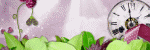Saturday, November 30, 2019
November 30, 2019 | Edit Post
This tutorial was written by me on November 30th, 2019 and is my own creation. Any resemblance to any other tutorial is purely coincidental and unintentional.
PSP Version used: PSP 2019
This tutorial assumes you have a good working knowledge of PSP.
Supplies:
Tube of choice. I am using the art of Vadis. You can purchase their tubes here.
PTU kit HPS KIT 14 2019 by Happy Pumpkin Studio.
You can purchase it here.
Mask 23 by Karmalized Scraps. You can find it here.
Font of choice. I am using Elastic.
Filters:
Mura Meister Copies
Filters Unlimited 2.0
-------------------------------------------------------------------------------
Ok let’s get started.
Open frame 5. Set the canvas size to 750 x 750 px. Resize by 70%, all layers unchecked. Resize again, this time all layers checked, by 80%.
Open your mask & paper6. Resize your paper by 60%. Paste as a new layer onto your frame canvas. Move below your frame layer. Apply your mask, merge group.
Open paper3 & resize by 60%. Copy.
On your frame layer, use your magic wand tool & click inside the frame. Selections, modify, expand by 10. Paste your paper as a new layer. Selections, invert & press delete. Deselect & move your paper below your frame layer.
Open ele59. Resize by 40%. Paste as a new layer & place to the upper left corner. Duplicate, free rotate, 180 right. Move below the paper layer.
Open ele82. Resize by 25%. Paste as a new layer.
Mura’s Meister Copies – Encircle preset, set the Shift X setting to 50 & the Shift Y setting to 60.
Let’s add our remaining elements:
81 – resize by 45%. Paste as a new layer above the frame layer. Place to the top of the frame.
13 – resize by 25%. Place to the top right so they are sitting on the branch.
10 – resize by 25%. Place to the top left corner of the frame.
30 – resize by 25%. Place over the black & white wispy flowers.
98 – resize by 35%, flip horizontal. Place to the right side.
48 – resize by 25%. Place to the bottom left corner of your frame. Duplicate, mirror horizontal.
39 – resize by 45%. Place down & to the right.
118 – resize by 30%, rotate right. Place to the bottom left. Rotate a little to the right so it’s at an angle. Duplicate, mirror horizontal. Move the duplicate below the original layer.
8 – resize by 60%. Paste as a new layer above the duplicate greenery layer. Place over the greenery.
78 – resize by 40%. Place to the bottom left.
15 – resize by 25%. Place over the gifts.
86 – resize by 40%. Paste as a new layer above the top layer. Place to the bottom. Rotate slightly to the left.
Duplicate the black & white wispy flower & move to the top layer. Place over the upper right corner of the label.
22 – resize by 20%. Place to the right of the label.
46 – resize by 25%. Place to the bottom right of the gifts.
57 – resize by 20%. Place to the bottom of the balloons, but above the ribbon. Rotate slightly to the right.
21 – resize by 20%. Place to the left side of the unicorn.
100 – resize by 20%, flip horizontal. Place to the bottom right.
Open your tube, resizing as necessary. Place over the left side of the frame or to your liking. Erase any part of the tube that shows on the bottom part of the tag.
Apply a drop shadow of choice to your layers.
Merge visible to new layer.
If this option is not available to you, duplicate your window, then merge visible. Then paste the merged image onto your working canvas.
Filters Unlimited, Sandflower specials, Pool Shadow Spotlight using the default settings.
Set the blend mode to screen, 50.
Add your name, copyright, & license info. Merge visible & save as a png.
Thanks for checking out my tutorials.
Labeled under:ADU CT,PTU Tutorials | 0
people loved this post!
Saturday, November 16, 2019
November 16, 2019 | Edit Post
This tutorial was written by me on November 16th, 2019 and is my own creation. Any resemblance to any other tutorial is purely coincidental and unintentional.
PSP Version used: PSP 2019
This tutorial assumes you have a good working knowledge of PSP.
Supplies:
PTU kit from Fantasy Catz Designs called Xmas Greetings.
You can purchase it here.
Mask 003 from Mizteeque. You can find it here.
Template 721 from Millie’s PSP Madness. You can find it here.
Font of choice. I am using Yummy Cupcakes.
-------------------------------------------------------------------------------
Ok let’s get started.
Open your template. Set the canvas size to 800 x 658. Resize your template by 75%.
Delete the text layers.
Merge together layers 1 & 2, 4 & 5, & 6 & 7.
Replace each layer with the following:
NOTE: Resize each paper by 60% beforehand.
1 – Paper9
3 – Paper10. Repeat for layer 6
4 – Paper5. Repeat for layer 13
8 – Paper4. Repeat for layer 11 but flip your paper vertical.
9 – Paper7
12 – set your foreground to #feffff and your background to #6c96ac. Set your foreground to a linear gradient, angle 26, repeats 0, invert checked. On this layer, select all, float, defloat. Add a new raster layer & floodfill with your gradient. Deselect. Duplicate your gradient layer, flip horizontal. Set the opacity to 53.
Open your mask & Paper3. Resize your paper by 60%. Paste as a new layer above the background layer of your template. Apply your mask, merge group. With your pick tool, stretch the edges of the mask layer to the edges of the canvas.
Add noise, gaussian, 25, monochrome checked.
Open element 2. Resize by 50%. Paste as a new layer just above the duplicate gradient layer. Place in the center. Duplicate, then place to the top right corner of the gradient layer. Duplicate, flip horizontal & place to the top left corner of the gradient layer. Merge the santa layers together. On the original gradient layer, select all, float, defloat. On the merged santa layers, selections, invert & press delete. Deselect.
Duplicate the santa layer. Set the blend mode to screen, 44. On the original santa layer, set the blend mode to luminance(L), 22.
Let’s add our remaining elements:
82 – resize by 80%, rotate right. Paste as a new layer above the frame layer. Place to the top of the frame. Duplicate, free rotate 180.
28 – resize by 55%. Place over the top branch. Move below the duplicate branch layer.
13 – resize by 80%. Place to the bottom.
109 – resize by 80%. Place over the top branch. Move this layer below the snow layer.
34 – resize by 50%. Paste as a new layer above the top layer. Place over the left side of the frame.
97 – resize by 45%. Place to the bottom.
1 – resize by 25%. Place to the left side of the lantern.
115 – resize by 25%. Place to the bottom left of the tree.
26 – resize by 20%. Place to the bottom of the snowman.
3 – resize by 50%. Place over the right side of the frame.
92 – resize by 28%. Place to the bottom right.
14 – resize by 30%. Place to the bottom of the tree.
111 – resize by 25%. Place to the bottom left of the sack.
153 – resize by 15%. Place to the right of the blue present.
123 – resize by 40%. Place to the bottom of the cookie.
129 – resize by 40%. Place to the bottom of the lantern.
145 – resize by 25%. Place to the bottom of the tree.
114 – resize by 25%. Place to the top of the circular template layers. Select all, float, defloat. Selections, modify, expand by 2. Add a new raster layer & floodfill with #feffff. Deselect & move below the wordart layer. Merge the wordart layer with the white layer.
Apply a drop shadow of choice to your layers, if desired. Hide the mask layer, then merge visible. On the merged layer, objects, align, center in canvas. Unhide the mask layer.
Open element 149. Resize by 90%. Paste as a new layer above the merged layer.
Add your name, a gradient glow as we did with the wordart, then your drop shadow on the gradient glow layer.
Add the copyright for the tube, then merge visible. Save as a png.
Thanks for checking out my tutorials.
Labeled under:ADU CT,PTU Tutorials | 0
people loved this post!
Monday, November 11, 2019
November 11, 2019 | Edit Post
New in stores!
Designer Pack #6
Nice little mix of some Christmas-themed CU elements perfect for your personal use kits.
This pack includes:
10 assorted png's
Large tagger size
CU/PU ok
Purchase here.
Labeled under:Ads,Commercial Use,Tagger Size | 0
people loved this post!
Thursday, November 7, 2019
November 07, 2019 | Edit Post
This tutorial was written by me on November 7th, 2019 and is my own creation. Any resemblance to any other tutorial is purely coincidental and unintentional.
PSP Version used: PSP 2019
This tutorial assumes you have a good working knowledge of PSP.
Supplies:
Tube of choice. I am using the art of Nocturne. You can purchase her tubes here.
PTU kit from Drea’s Designs called Under the Stars.
You can purchase it here.
Mask 404 by Vix. You can find it here.
Font of choice. I am using Sugar & Spice.
Filters:
Mura Meister Copies
Xero Porcelain
-------------------------------------------------------------------------------
Open element 116. Resize by 60%, all layers unchecked. Now resize all layers by 74%. Rotate slightly to the left.
Open your mask & Paper15. Resize your paper by 80%. Paste as a new layer onto your frame canvas. Move below the frame layer. Apply your mask, merge group. Add noise, random, 75, monochrome checked.
Open Paper10. Resize by 75%. Paste as a new layer above the mask layer. On your frame layer, use your magic wand & click inside the frame. Selections, modify, expand by 10. On the paper layer, selections, invert & press delete. Deselect.
Open element 54. Resize by 40%. Paste as a new layer. Mura Meister Copies, encircle preset. Change the Shift X & Y to 55. Move this layer below the yellow paper layer.
Now let’s add our remaining elements:
111 - resize by 55%. Paste as a new layer above the frame layer. Move a little towards the top.
59 – resize by 20%. Place to the top left corner of the yellow frame.
19 – resize by 50%. Place to the top of the frame.
52 – resize by 40%. Place to the bottom left.
41 – resize by 50%. Place over the green leaves.
79 – resize by 30%. Place to the bottom left.
61 – resize by 30%. Place to the bottom, a bit to the right of the dandelions.
36 – resize by 75%, flip horizontal. Place to the bottom.
43 – resize by 50%. Place to the bottom left.
96 – resize by 30%. Place to the bottom left.
48 – resize by 40%, flip horizontal. Place to the bottom right.
95 – resize by 25%. Place over the right side of the frame.
101 – resize by 40%. Place to the bottom right, but above the stones.
Duplicate the yellow daisy flower. Bring the duplicate to the top, then place to the bottom right of the blue flower.
69 – resize by 30%. Place on the top right of the wordart.
82 – resize by 20%. Place to the bottom right of the envelope.
63 – resize by 40%. Place over the left side of the wordart.
80 – resize by 25%. Place to the left of the tiny marshmallows.
107 – resize by 69%. Paste as a new layer.
Open your tube, resizing as necessary. Paste as a new layer just above the string lights layer. Xero Porcelain using the default settings.
Add your name, copyright, & license info. Apply a drop shadow of choice to your layers, then merge visible. Save as a png.
Thanks for checking out my tutorials.
Labeled under:ADU CT,PTU Tutorials | 0
people loved this post!
Subscribe to:
Posts
(Atom)
Categories
- Ads (4)
- ADU CT (31)
- Commercial Use (10)
- CT Results (1)
- CU/PU (3)
- CU4CU (1)
- Extras (5)
- Freebies (45)
- FTU Tutorials (3)
- Full Size (4)
- Gimp Tutorials (1)
- How To - Tutorials (PS) (1)
- Kits (1)
- Masks (30)
- New Products (8)
- Overlays (2)
- Personal Use (1)
- PTU Tutorials (42)
- Snags (1)
- Tag Showoffs (5)
- Tag Templates (5)
- Tagger Size (5)
- Templates (1)
- Textures (1)
- Updates (3)