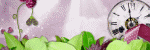Monday, October 12, 2020
October 12, 2020 | Edit Post
Labeled under:Freebies,Masks | 5
people loved this post!
Tuesday, October 6, 2020
October 06, 2020 | Edit Post
This tutorial was written by me on October 6th, 2020 and is my own creation. Any resemblance to any other tutorial is purely coincidental and unintentional.
PSP Version used: PSP2020 Ultimate
This tutorial assumes you have a good working knowledge of PSP.
Supplies:
Tube of choice. I am using the art of Eskada. You can purchase it here.
Kit by Wicked Princess Scraps called Witchy Way
You can purchase the kit here.
Halloween Mask 06 by Toxic Desirez. You can find it here.
Font of choice. I am using Nowharehouse.
-------------------------------------------------------------------------------
Ok let's get started!
Open Frame 9. Set the canvas size to 600 x 600. Resize by 70%, all layers unchecked.
Open your mask & Paper 16. Resize your paper by 75%. Paste as a new layer onto your frame canvas, then move below the frame layer. Apply your mask, merge group. Add noise, gaussian, 25, monochrome checked.
On your frame layer, use your magic wand and click inside the frame. Selections, modify, expand by 5.
Open Paper 4. Resize by 75%. Paste as a new layer onto your frame canvas. Selections, invert & press delete. Deselect & move below the frame layer.
Open Web1. Resize by 60%. Paste as a new layer above the paper layer. Arrange to your liking over the paper layer. On the paper layer, select all, float, defloat. On the web layer, selection, invert & press delete. Deselect.
Now let's add our remaining elements:
Cloud - resize by 85%. Paste as a new layer above the frame layer. Place towards the top of the frame.
Bird - paste as a new layer. Place towards the top of your frame.
Doll - resize by 40%. Place along the top right of the frame.
Flower10 - resize by 60%. Place to the bottom right. Duplicate, mirror horizontal. Move the duplicate slightly higher than the original.
Flower14 - resize by 30%. Place over the original black flower, a little down & to the left of the center of the flower. Duplicate & repeat for the duplicate black flower, but reverse the direction of the placement.
Board - resize by 60%. Place to the bottom left.
Cup2 - resize by 40%. Place to the bottom left of the board.
Skull2 - resize by 40%, flip horizontal. Place to the bottom right.
Skeleton - resize by 50%. Place to the bottom, at the right edge of the board.
Herbs4 - resize by 60%. Place to the bottom center.
Scroll2 - resize by 30%. Place to the bottom left of the skull.
Bottle3 - resize by 30%. Place over the left edge of the scroll.
Wordart - resize by 46%. Place to the bottom.
Set your foreground to #eeefee & your background to #8ac0e9. Click on your foreground color & click on the gradient tab. Select the Foreground/Background gradient, angle 34, repeats 4.
On your wordart layer, select all, float, defloat. Selections, modify, expand by 2. Add a new raster layer & floodfill with your gradient. Deselect. Add noise using the previous settings. Move the fill layer below your wordart layer. On the wordart layer, merge down.
Open your tube, resizing as necessary. Paste as a new layer above the duplicate purple flower layer & center over the frame opening. Erase any part of the tube that extends past the bottom of the herbs. Duplicate your tube, gaussian blur 3.00. Set the blend mode to Overlay.
Add your name, copyright, & license info. I place the name just below the original tube layer & added a faux gradient glow in the foreground color as we did with the wordart.
Apply a drop shadow of choice to your layers, then merge visible. Save as a png.
Thanks for checking out my tutorials.
Labeled under:PTU Tutorials | 0
people loved this post!
Subscribe to:
Posts
(Atom)
Categories
- Ads (4)
- ADU CT (31)
- Commercial Use (10)
- CT Results (1)
- CU/PU (3)
- CU4CU (1)
- Extras (5)
- Freebies (45)
- FTU Tutorials (3)
- Full Size (4)
- Gimp Tutorials (1)
- How To - Tutorials (PS) (1)
- Kits (1)
- Masks (30)
- New Products (8)
- Overlays (2)
- Personal Use (1)
- PTU Tutorials (42)
- Snags (1)
- Tag Showoffs (5)
- Tag Templates (5)
- Tagger Size (5)
- Templates (1)
- Textures (1)
- Updates (3)