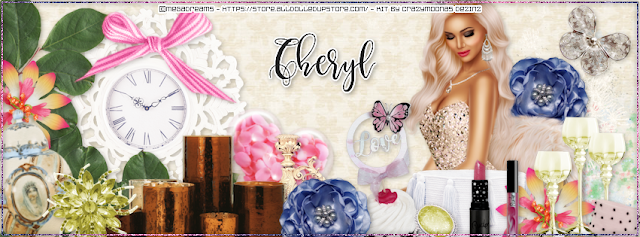Sunday, April 26, 2020
April 26, 2020 | Edit Post

Labeled under:ADU CT,PTU Tutorials | 0
people loved this post!
Saturday, April 18, 2020
April 18, 2020 | Edit Post
Labeled under:Freebies,Masks | 2
people loved this post!
Tuesday, April 14, 2020
April 14, 2020 | Edit Post
This tutorial was written by me on April 14th, 2020 and is my own creation. Any resemblance to any other tutorial is purely coincidental and unintentional.
PSP Version used: PSP 2019
This tutorial assumes you have a good working knowledge of PSP.
Supplies:
CU/PU Birdie Pack 2 tube from ChocUKDesigns
You can purchase it here.
PTU kit from Doodle By Design called Beauty Of Spring
You can purchase it here.
Big Mask 005 from Vix. You can find it here.
Font of choice. I am using Belmist.
-------------------------------------------------------------------------------
Ok let’s get started.
Open Frame 6. Resize by 92%. Resize again, but this time resize by 65%, all layers unchecked.
Open your mask & Paper 19. Resize your paper by 67%. Paste your paper as a new layer on the frame canvas. Move to the bottom layer. Apply your mask, merge group. Duplicate, free rotate to the right 45 degrees. Resize, all layers unchecked, by 85%.
Open Paper 13 & resize by 67%. On your frame layer, use your magic wand & click inside the frame. Selections, modify, expand by 10. Paste your pink paper as a new layer. Selections, invert & press delete. Deselect & move below the frame layer.
Open Element 50. Resize by 25%. Paste as a new layer above the top mask layer. Objects, align, top. Move the flower so the top half shows from behind the frame layer. Make sure the flower is centered. Duplicate twice. Place one copy to the left side of the original white flower & the other is to the right side. Merge the white flowers together. Duplicate, free rotate to the right, 90. Repeat for the other two sides of the frame.
Open Element 53. Resize by 40%. Place a copy over each set of white flowers using the same technique.
Now let's add our remaining elements, which will go above the frame layer:
1 - resize by 30%. Place over the right side of the frame, slightly down. Rotate a little to the right.
88 - resize by 85%. Place to the bottom of the frame.
27 - resize by 35%. Place to the bottom right.
2 - resize by 30%, flip horizontal. Place to the bottom left.
39 - resize by 80%. Place to the bottom so it sits along the bottom of the envelope.
34 - resize by 50%. Place to the bottom.
77 - resize by 25%. Rotate to the right 180. Paste as a new layer just above the pillows layers. Place behind the flower cluster so it peeks from the bottom right of the cluster. Duplicate, flip vertical and move so it peeks out from the top of the cluster, a bit to the left of the original leaf layer.
30 - resize by 30%. Paste as a new layer above the flower cluster layer. Place to the bottom of the envelope.
80 - resize by 80%. Place to the bottom.
18 - resize by 20%. Place to the bottom of the pillows.
94 - resize by 20%. Place to the bottom of the cupcake.
Now open your tube. Resizing as necessary. Paste as a new layer just above the pearl heart layer. Center over the frame.
Add your name, copyright, & license info if using a different tube. Apply a drop shadow of choice, if desired. Merge visible & save as a png.
Thanks for checking out my tutorials.

Labeled under:ADU CT,PTU Tutorials | 0
people loved this post!
Tuesday, April 7, 2020
April 07, 2020 | Edit Post

Labeled under:ADU CT,PTU Tutorials | 0
people loved this post!
Subscribe to:
Posts
(Atom)
Categories
- Ads (4)
- ADU CT (31)
- Commercial Use (10)
- CT Results (1)
- CU/PU (3)
- CU4CU (1)
- Extras (5)
- Freebies (45)
- FTU Tutorials (3)
- Full Size (4)
- Gimp Tutorials (1)
- How To - Tutorials (PS) (1)
- Kits (1)
- Masks (30)
- New Products (8)
- Overlays (2)
- Personal Use (1)
- PTU Tutorials (42)
- Snags (1)
- Tag Showoffs (5)
- Tag Templates (5)
- Tagger Size (5)
- Templates (1)
- Textures (1)
- Updates (3)