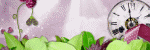Thursday, October 31, 2019
October 31, 2019 | Edit Post
This
tutorial was written by me on October
30th,
2019
and is my own creation. Any resemblance to any other tutorial is
purely coincidental and unintentional.
PSP
Version used: PSP 2019
This
tutorial assumes you have a good working knowledge of PSP.
Supplies:
Tube
is
Miss Cookie 60 by
CutenToons.
FTU
kit from MizTeeques Digital Designs called Midnight Desire.
You can
find it here.
Mask
864 by me. You can find it here.
Font
of choice. I am using Pateglamt Script.
-------------------------------------------------------------------------------
Open
element 34. Set the canvas size to 700 x 700. Now resize by 86%.
Open
your mask & paper 5. Resize your paper by 75%. Paste your paper
as a new layer onto your frame canvas. Move your paper below the
frame layer. Apply your mask, merge group. Add noise, gaussian, 75,
monochrome checked.
Open
paper 2 & resize as the previous paper. On your frame canvas, use
your magic wand & click inside the frame. Selections, modify,
expand by 10. Paste your paper as a new layer. Selections, invert, &
press delete. Deselect & move below the frame layer.
Now
let’s add our elements:
16
– resize by 15%. Paste as a new layer above the frame layer. Place
to the top of the frame.
2
– resize by 30%, rotate right. Place to the left side of the bow.
Move below the bow layer. Duplicate, mirror horizontal.
50
– resize by 50%, rotate right. Paste as a new layer above the bow
layer. Place over the left side of the frame. Duplicate, mirror
horizontal.
25
– resize by 25%. Place towards the bottom of the flower stems on
the left.
26
– resize by 20%. Place to the bottom of the lantern. Rotate
slightly to the left.
42
– resize by 25%. Place to the bottom right. Duplicate, mirror
horizontal.
23
– resize by 20%. Place to the bottom right.
5
– resize by 40%. Place to the bottom.
49
– resize by 20%. Place to the right side of the silver flower. Move
below the silver flower. Duplicate, mirror horizontal.
57
– resize by 30%. Paste as a new layer above the silver flower
layer. Place to the bottom of the post card.
35
– resize by 20%. Place to the bottom left of the satchet.
Open
your tube, resizing slightly. Paste as a new layer just below the
frame layer, flip horizontal and place the tube to your liking inside
the frame opening. On your paper layer just below your tube, select
all, float, defloat. On the tube layer, selections, invert &
press delete. Deselect. Duplicate your tube again. Set the blend mode
to screen, 40. On the original tube layer, set the blend mode to
luminance (L), 25.
Paste
your tube again, this time just above the post card layer, resizing
as necessary. Place over the right side of the frame.
Add
your name, copyrights, & if using a PTU tube, license info. Apply
a drop shadow of choice to your layers, then merge visible. Save as a
png.
Thanks
for checking out my tutorials.
Labeled under:ADU CT,FTU Tutorials | 0
people loved this post!
Thursday, October 24, 2019
October 24, 2019 | Edit Post
It has been forever since I did any templates for all my tagging fans.
I hope you like them & enjoy!
You can grab them here.
Labeled under:Freebies,Tag Templates | 2
people loved this post!
Monday, October 21, 2019
October 21, 2019 | Edit Post
This tutorial was written by me on October 21st, 2019 and is my own creation. Any resemblance to any other tutorial is purely coincidental and unintentional.
PSP Version used: PSP 2019
This tutorial assumes you have a good working knowledge of PSP.
Supplies:
Tube of choice. I am using the art of Goldwasser. You can purchase this tube here.
Kit from Curious Creative Dreams called Dark Angel.
You can purchase the kit here.
Mask 221 by Sophisticat Simone. You can find it here.
Font of choice. I am using Carnivalee Freakshow.
Filters:
Mura’s Meister Copies
EyeCandy 4000 - Glass
-------------------------------------------------------------------------------
Let’s get started.
Open ele48. Set the canvas size to 653 x 653. Resize to 600 px. Resize again, this time by 70%, all layers unchecked.
Open your mask & pap12. Resize by 60%. Paste your paper as a new layer onto your frame canvas. Move below the frame layer. Apply your mask, merge group.
Open ele22. Resize by 50%. Paste as a new layer above the mask layer. Mura’s Meister Copies using the encircle preset. Change both the Shift X & Shift Y to 60.
Open pap9 & resize by 60%. Paste as a new layer. Move a little down & to the right so you see more of the lighter part of the paper inside the frame. With your rectangle selection tool, draw out a selection that is a little bigger than the frame opening. Selections, invert & press delete. Deselect.
Open ele39. Resize by 80%. Paste as a new layer above the frame layer. Duplicate 3 times. Arrange each to your liking. I staggered them over top of the tag. Merge all the duplicates with the original. Set the blend mode to soft light.
Now let’s add our remaining elements:
ele37 – resize by 60%. Place to the lower right corner of the frame. Duplicate, mirror horizontal.
ele33 – resize by 30%. Place to the bottom of the fan on the right hand side. Duplicate & place towards the top of the left side of the frame. Duplicate again & then move below the fan layers. Place towards the top of the right side of the frame.
ele27 – resize by 40%. Place to the bottom, over the fan on the left hand side.
ele6 – resize by 40%. Place to the bottom, between the fans.
ele20 – resize by 60%. Place to the bottom left.
ele10 – resize by 30%. Place to the top of the blue flower.
ele17 – resize by 40%. Place to the right of the blue flower.
ele25 – resize by 50%. Place to the bottom right.
ele26 – resize by 25%. Place just above the chalice. Rotate slightly to the right.
ele42 – resize by 50%. Place to the bottom left of the candle.
Open your tube, resizing as necessary. Paste as a new layer just below the fan layers. Place over the right side of the frame. Erase any part of the tube that hangs below the elements at the bottom.
Duplicate your tube, & set the blend mode to overlay. On the original tube, press Shift+L and change the settings to 0, 0.
Add your name, applying the EyeCandy 4000 Glass settings of your choice. I used the default settings but changed the color of the glass to white. Also you could add a gradient glow around your text.
Add your copyrights, & license info. Apply a drop shadow of choice to your layers, then merge visible. Save as a png.
Thanks for checking out my tutorials.
Labeled under:ADU CT,PTU Tutorials | 0
people loved this post!
Sunday, October 20, 2019
October 20, 2019 | Edit Post
I have a couple of new products for the month of October in stores now!
Check them out below!
For the month of October, I have a nice little sale going on - 30% off most everything!
You can check the sale & my products out here.
Labeled under:Ads | 0
people loved this post!
Thursday, October 17, 2019
October 17, 2019 | Edit Post
This tutorial was written by me on October 16th, 2019 and is my own creation. Any resemblance to any other tutorial is purely coincidental and unintentional.
PSP Version used: PSP 2019
This tutorial assumes you have a good working knowledge of PSP.
Supplies:
Tube of choice. I am using the art of Alec Rud. You can purchase his tubes here.
PTU kit from Crazymoonas Dezinz called Ghouls Night Out.
You can purchase it here.
Mask 111 from Designs by Vaybs. You can find it here.
Template 887 from Millie’s PSP Madness. You can find it here.
Font of choice. I am using Perfume Classic.
Filter:
EyeCandy 4000 – Glass (text)
-------------------------------------------------------------------------------
Open your template. Delete the following layers: 8, 7, & Raster 1. Merge together layers 3 & 4.
Set your canvas size to 800 x 700. Now resize by 75%.
Replace each layer with the following (resize each paper by 86% beforehand):
1 – paper 9
2 – paper 8
3 – paper 11
5 – paper 1
6 – paper 10
Open your mask & paper 3. Resize your paper by 75%. Paste as a new layer above the background layer. Apply your mask, merge group. Duplicate your mask layer.
Open element 10. Resize by 80%. Paste as a new layer above the orange paper layer. Place to the top of your template layers.
Now let’s add our remaining elements:
132 – resize by 40%, rotate left twice. Paste as a new layer above the top layer, then place to the bottom of the green paper layer.
143 – resize by 60%. Place to the top right.
75 – resize by 70%. Place to the top of the green paper layer.
112 – resize by 80%, rotate left. Place over the vine. If you have any of the confetti cut off at the top, just use your eraser tool and erase that.
53 – resize by 40%. Place to the bottom right of the green paper layer.
5 – resize by 50%. Place to the bottom right corner.
68 – resize by 30%, flip horizontal. Place to the right side.
103 – resize by 25%, flip horizontal. Place to the bottom left.
15 – resize by 80%. Place to the bottom.
7 – resize by 60%. Place to the bottom right. Duplicate, then place slightly in from the bottom left.
28 – resize by 50%. Place to the bottom right.
72 – resize by 30%. Place to the left, just below the vine corner.
99 – resize by 15%. Place towards the bottom of the mushrooms. Rotate slightly to the right.
73 – resize by 25%, flip horizontal. Place over the corner of the vine.
59 – resize by 30%. Place towards the top right. Rotate slightly to the right.
86 – resize by 50%. Place to the bottom left.
70 – resize by 25%. Place to the bottom left of the lollipop.
89 – resize by 25%. Place to the right of the poison.
61 – resize by 25%. Place between the poison & the cupcake.
65 – resize by 25%. Place to the right of the pumpkin.
Open your tube, resizing slightly. I resized by 80%. Paste as a new layer above the green paper layer. Flip horizontal. Arrange over the paper layer and then when satisfied with placement, on the paper layer, select all, float, defloat. On the tube layer, selections, invert & press delete. Deselect. Set the blend mode for your tube to soft light.
Paste your tube again, this time above the orange ribbon layer, resizing as necessary. Place over the right side of the green paper layer.
Apply a drop shadow to your layers of choice. Right click over your layers palette, merge, merge visible to new layer. On the merged layer, set the blend mode to overlay, 65.
For your text, set your foreground to #d14100 & your background to #f4d33e. Set your background to a linear gradient, repeats & angle set to 0. Type your name out & apply. Here you can add your glass effect, using the default settings but changing the glass color to white.
I also added a gradient glow, color is #f8fafb.
Merge visible & save as a png.
Thanks for checking out my tutorials.
Labeled under:ADU CT,PTU Tutorials | 0
people loved this post!
Saturday, October 12, 2019
October 12, 2019 | Edit Post
I love flowers...and with the fall upon us, I'm seeing less & less of them.
So I decided to make some flowery masks :)
Enjoy!
You can grab them here.
Labeled under:Freebies,Masks | 0
people loved this post!
Tuesday, October 8, 2019
October 08, 2019 | Edit Post
This tutorial was written by me on October 8th, 2019 and is my own creation. Any resemblance to any other tutorial is purely coincidental and unintentional.
PSP Version used: PSP 2019
This tutorial assumes you have a good working knowledge of PSP.
Supplies:
Tube of choice. I am using the art of Kajenna. You can purchase her tubes here.
Kit by ChocUKDesigns called Autumn Whispers.
You can purchase it here.
Mask 10 from Melissaz Creationz. You can find it here.
Font of choice. I am using Peas & Carrots.
Filters: Mura’s Meister Copies
-------------------------------------------------------------------------------
Open Frame 2. Resize by 75%, all layers unchecked. Free rotate a little to the left.
Open your mask & paper 11. Resize your paper by 60%. Paste as a new layer onto your frame canvas, then move to the bottom layer. Apply your mask, then merge group.
On your frame layer, use your magic wand & click inside the frame. Selections, modify, expand by 10. Open paper 4 & resize by 60%. Paste as a new layer onto your frame canvas. Selections, invert & press delete. Deselect & move your paper below the frame layer.
Open element 178 & resize by 40%. Paste as a new layer just above the mask layer. Then Mura’s Meister Copies, encircle preset selected. Change the Shift X & Shift Y to 60 & click ok.
Now let’s add our remaining elements:
131 – resize by 70%, rotate left. Paste as a new layer above the frame layer, then place to the upper right corner of the frame.
48 – resize by 60%. Place over the leaves in the upper right corner. Rotate slightly to the right.
53 – resize by 60%. Place over the bow.
104 – resize by 60%. Place to the left side.
135 – resize by 25%. Place over the right leg of the scarecrow.
95 – Place towards the bottom. Rotate slightly to the left.
80 – resize by 50%. Place to the bottom left corner.
30 – resize by 30%. Place to the right of the pumpkins. Duplicate & place to the bottom right corner, a little up from the other one.
136 – resize by 25%. Place to the bottom, a little in from the right corner. Duplicate, flip vertical. Move below the original, then place up & to the left of the original.
121 – resize by 25%. Paste as a new layer above the duplicate orange leaf, then place to the right of the duplicate. Duplicate, then resize by 80%, all layers unchecked. Now move the duplicate to the top layer. Place to the bottom of the pumpkins.
133 – resize by 60%. Paste as a new layer above the original yellow flower. Place to the bottom.
203 – resize by 30%. Place to the bottom right corner.
201 – resize by 30%. Paste as a new layer above the top yellow/orange leaf layer. Place to the bottom of the pumpkins, a little to the right.
78 – resize by 35%. Place to the right of the candy apple.
118 – resize by 40%. Place to the bottom, to the right of the squirrel.
47 – paste as a new layer.
Open your tube, resizing slightly. Paste as a new layer just below the frame layer. Place the face of your tube over the paper layer for the frame. On the paper layer, select all, float, defloat. On the tube layer, selections, invert & press delete. Deselect & set the blend mode to soft light.
Paste your tube again, this time above the button layer. Resize as necessary & Place over the frame to your liking.
Add your name, copyright, & license info. Apply a drop shadow of choice to your layers, then merge visible. Save as a png.
Thanks for checking out my tutorials.
Labeled under:ADU CT,PTU Tutorials | 0
people loved this post!
Thursday, October 3, 2019
October 03, 2019 | Edit Post
This tutorial was written by me on October 3rd, 2019 and is my own creation. Any resemblance to any other tutorial is purely coincidental and unintentional.
PSP Version used: PSP 2019
This tutorial assumes you have a good working knowledge of PSP.
Supplies:
Tube of choice. I am using the art of VeryMany. You can purchase her tubes here.
Kit is from Bookworm Dezines called Mystic Fall. You can purchase it here.
Mask 205 from Gems Taggin’ Scraps. You can find it here.
Font of choice. I am using Chalisa Oktavia.
Filters:
Mura’s Meister Copies
-------------------------------------------------------------------------------
Open a new blank image, 650 x 650.
Open Element 100. Resize by 45%. Paste as a new layer onto your blank canvas. Duplicate & move slightly to the right. Move the duplicate below the original. On the original, rotate slightly to the left. See my tag for reference.
On the duplicate frame layer use your magic wand & click inside the frame. Selections, modify, expand by 10.
Open Paper10. Resize by 81%. Paste as a new layer. Selections, invert & press delete. Deselect & move below the duplicate frame layer. Repeat for the other frame.
Open your mask & Paper5. Resize your paper by 81%. Paste your paper as a new layer and move to the bottom layer. Apply your mask, merge group. Duplicate your mask, then add noise, gaussian, 25%, monochrome checked.
Open Element83. Resize by 25%, rotate right. Paste as a new layer.
Mura’s Meister Copies – Encircle preset, change the Shift X & Shift Y both to 60. Press OK.
Open Element18. Resize by 60%. Paste as a new layer above the bottom frame layer.
Now let’s add our remaining elements, which will be placed above the frame layers:
Element15 – resize by 30%. Place to the left side.
Element25 – resize by 25%. Place to the left of the previous element.
Element16 – resize by 30%. Place between the two purple flowers.
Element94 – resize by 25%. Place to the bottom right.
Element77 – resize by 70%. Place to the bottom.
Element3 – resize by 18%. Place to the bottom, over the left side of the crates.
Element79 – resize by 18%. Place to the right of the lantern.
Element72 – resize by 25%. Place to the bottom.
Element4 – resize by 25%. Place to the upper right, directly above the crates.
Element50 – resize by 20%. Place to the bottom left.
Element40 – resize by 25%. Place to the bottom right of the books.
Element67 – resize by 20%. Place to the bottom left & to the left of the compass.
Element5 – resize by 15%. Place to the bottom, between the jar & the compass. Duplicate & place to the upper right corner of the right hand frame.
Element28 – resize by 15%. Place to the bottom right, to the right of the lantern.
Element56 – resize by15%, flip horizontal. Place to the bottom of the squirrel.
Element98 – resize by 15%. Place to the bottom & to the right of the compass.
Element52 – resize by 12%, flip horizontal. Place over the purple flowers.
Element20 – resize by 45%. Place to the bottom left. Duplicate, mirror horizontal.
Open your tube. Paste as a new layer above the first frame back layer. Place over the frame back layer to your liking. On the frame back layer, select all, float, defloat. On the tube layer, selections, invert & press delete. Deselect. Set the blend mode to soft light. Repeat for the other frame, but flip your tube horizontally.
Paste your tube again, this time above the purple flower layers, resizing as necessary. Place over the center of the frames. Use your rectangle selection tool to select any part of the tube that hangs below the rest of the tag, then press delete. Deselect.
Duplicate your tube, gaussian blur 3.00. Set the blend mode to screen, 70.
Add your name, copyrights, & license info. Apply a drop shadow of choice to your layers, then merge visible. Save as a png.
Thanks for checking out my tutorials.
Labeled under:ADU CT,PTU Tutorials | 0
people loved this post!
Subscribe to:
Posts
(Atom)
Categories
- Ads (4)
- ADU CT (31)
- Commercial Use (10)
- CT Results (1)
- CU/PU (3)
- CU4CU (1)
- Extras (5)
- Freebies (45)
- FTU Tutorials (3)
- Full Size (4)
- Gimp Tutorials (1)
- How To - Tutorials (PS) (1)
- Kits (1)
- Masks (30)
- New Products (8)
- Overlays (2)
- Personal Use (1)
- PTU Tutorials (42)
- Snags (1)
- Tag Showoffs (5)
- Tag Templates (5)
- Tagger Size (5)
- Templates (1)
- Textures (1)
- Updates (3)