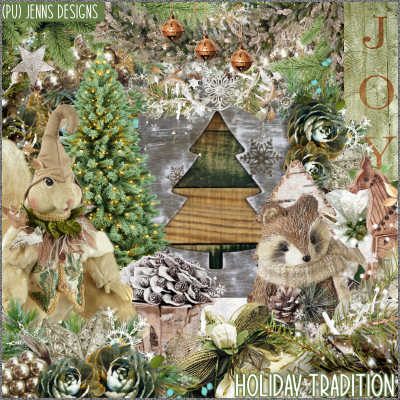Tuesday, November 30, 2021
November 30, 2021 | Edit Post
This kit includes:
125 Elements
10 Papers
*Tagger Size*
You can purchase this beautiful kit here.
Now onto your extras!

Labeled under:Extras,Freebies | 0
people loved this post!
Saturday, November 20, 2021
November 20, 2021 | Edit Post

Labeled under:PTU Tutorials | 0
people loved this post!
Wednesday, October 13, 2021
October 13, 2021 | Edit Post

Labeled under:Freebies,Masks | 3
people loved this post!
Tuesday, September 21, 2021
September 21, 2021 | Edit Post
I used the amazing kit called Resting Witch Face from Wicked Princess Scraps
You can purchase the kit here.

Labeled under:Tag Showoffs | 1 people loved this post!
Saturday, June 5, 2021
June 05, 2021 | Edit Post

Labeled under:FTU Tutorials | 0
people loved this post!
Wednesday, March 31, 2021
March 31, 2021 | Edit Post

Labeled under:Freebies,Masks | 7
people loved this post!
Subscribe to:
Comments
(Atom)
Categories
- Ads (4)
- ADU CT (31)
- Commercial Use (10)
- CT Results (1)
- CU/PU (3)
- CU4CU (1)
- Extras (5)
- Freebies (45)
- FTU Tutorials (3)
- Full Size (4)
- Gimp Tutorials (1)
- How To - Tutorials (PS) (1)
- Kits (1)
- Masks (30)
- New Products (8)
- Overlays (2)
- Personal Use (1)
- PTU Tutorials (42)
- Snags (1)
- Tag Showoffs (5)
- Tag Templates (5)
- Tagger Size (5)
- Templates (1)
- Textures (1)
- Updates (3)